Tag management
Advantages of tags
Specific advantages you gain by using tags:
1. Quick retrieval
Instead of navigating through nested folders, you can use a tag to immediately find all relevant data records—whether documents, orders, samples, or training courses. Clicking on “2025 Spring Release” shows you everything related to this project.
2. Multiple assignments
A file or order can belong to several topics. Example: An order can have the tags “17025” (quality standard), “2025 Spring Release” (project), and “PCR Tests” (test type) at the same time. In a classic folder structure, you would probably have to choose one storage location.
3. Linking different data types
You can see all related information at a glance: Which customers, orders, documents, training courses, and test equipment belong to a specific topic? This overview would be virtually impossible with separate systems.
4. Flexibility when changes occur
Project structures change? No problem—just add new tags or rearrange data records.
5. Efficient collaboration
Your team can find information using different search criteria: the quality manager searches for “17025,” the project manager for “2025 Spring Release,” the technician for “PCR Tests” – and everyone finds the same relevant information.
6. Compliance and traceability
Particularly important in regulated environments: you can prove which documents, training courses, and test equipment belong to a specific standard or audit.
You can find tag management under: Navigation bar → Settings → Tags
Overview of tag management
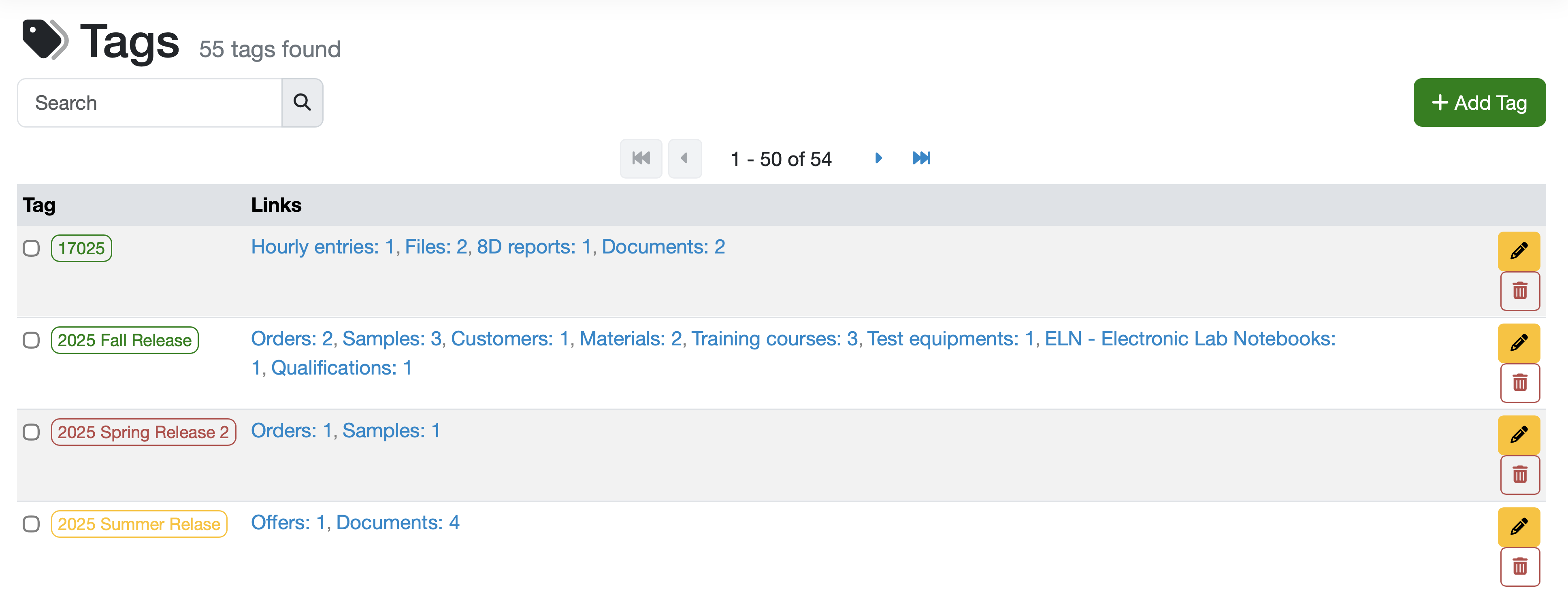
Tag table
All tags you have created are displayed in the tag table.
Each tag has its own row in the table.
Each row shows (from left to right):
- Checkbox: for multiple selection for collective operations (merge tags)
- Tag: The unique tag names. Displayed in the color you have assigned.
- Links: Overview of data types with this tag, with the number of linked data records.
- Action buttons: Edit/delete tag
The main functions of tag management are:
- Central management of all tags
- Each tag can be linked to different data records across modules
- Clear display of all links per tag
- Edit and delete functions for each tag
- Merging tags
All functions are described in detail below.
Tag management functions
Add new tags
- Click on the green “+ Add tag” button in the top right corner to create a new tag.
- Assign a name and color to characterize the tag.
- Note: The “Name” field must be unique. Otherwise, an error message will appear and the tag cannot be saved.

Editing existing tags
- Each tag in the list has its own edit button.
- Click on the orange button with the pencil icon on the right-hand side of the respective tag row.
- Adjust the name/color of the existing tag.
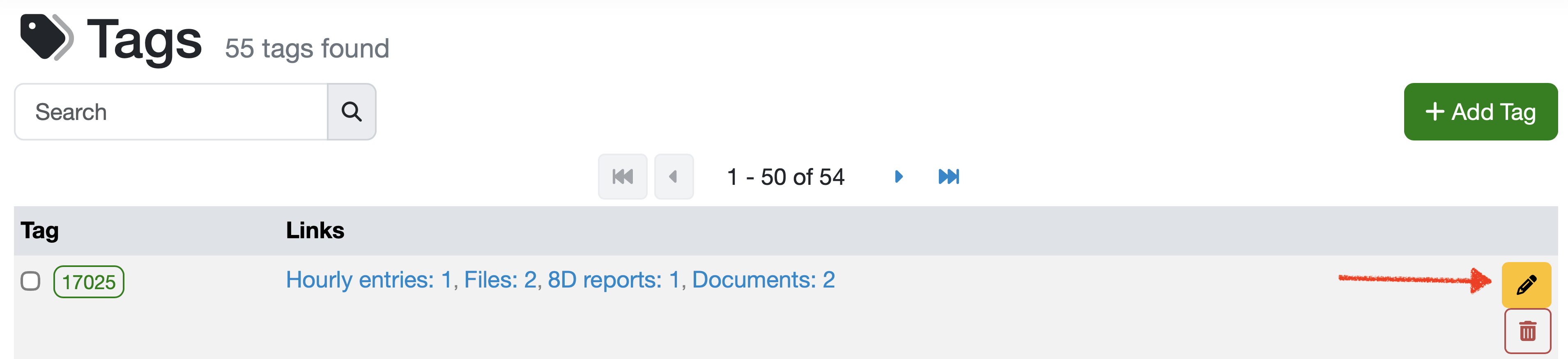
Deleting tags
- Click on the button with the red trash can icon on the right-hand side of the respective tag row.
- Confirm that you want to delete this tag and all associated links.
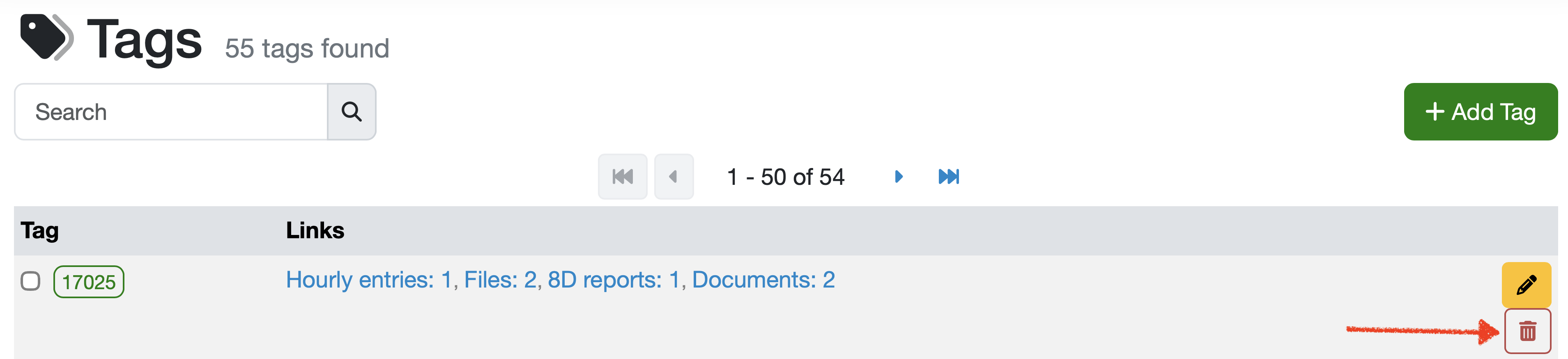
Search function
- Use the search field at the top left to search for specific tags.
Merge tags
- Select the checkbox to the right of the tags you want to merge.
- Then click on the gray button Merge tags at the bottom left of the table.
- In the next view, select the tag to which all listed tags should be merged.
- Note: All linked records will be assigned the selected tag. All other tags will be permanently deleted.

Links
- If you want to know which records are linked to a tag, click directly on the tag.
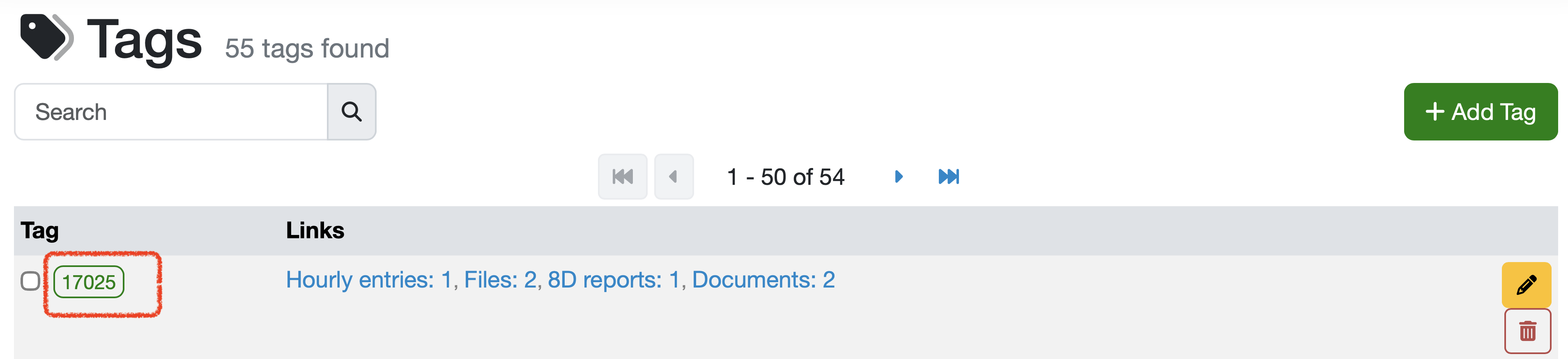
- You will then see all records linked to this tag.
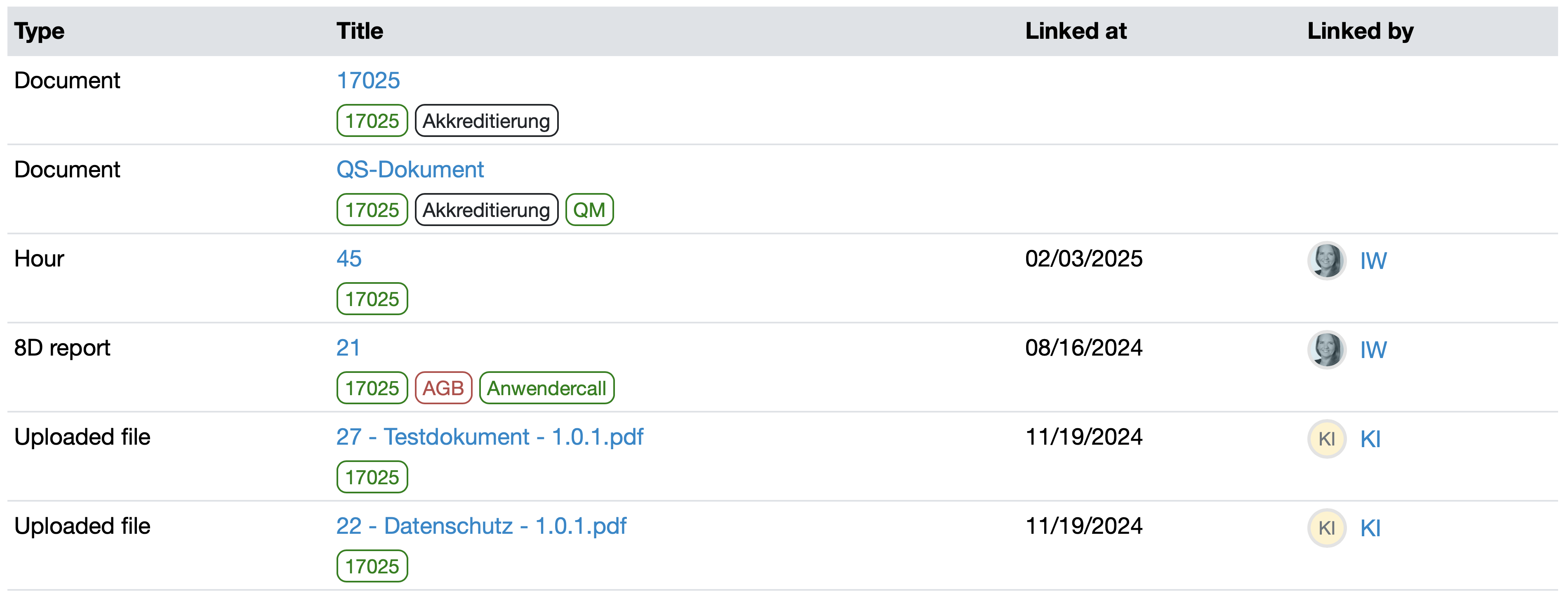
- If you want to know which records of a specific data type, e.g., which files, are linked to a tag, click on the blue name of the data type in the tag row.
The number next to each data type shows how many records are linked to that tag. This helps you assess the importance and usage of a tag.

- You will then see which files are involved in detail.

Linkable modules/data types:
The following modules/data types can be linked to each other via tags:
- Hourly entries
- Files and documents
- Samples
- Orders
- Customers
- Offers
- Notes
- Evaluations
- Change requests
- Import interfaces
- ELN - Electronic Lab Notebooks
- Materials (quality management)
- Training courses (quality management)
- Test equipment (quality management)
- Qualifications (quality management)
- 8D reports (quality management)
- ...
Common use cases
Project tracking: Use project names to bundle all project-related data.
Compliance: Use standards such as “17025” for quality-related entries.
Categorization: Group by test activities, e.g., “PCR.”
Time organization: Use year/season identifiers for time allocation.
There is a user call on this topic:
User call: April 2024
Last change: 12/22/25
General information
- Main menu
- Dashboard
- Backup / Data protection
- Version number of the LDB
- Supported browsers
- Activation of SSO
- Print labels
- Automatic LDB validations
- Create/Edit/Delete Categories
- Status management
- SMTP Configuration
- Konfiguration SMTP via OAuth 2.0
- IT requirements for the use of the Labordatenbank
- Add Dashboard Widgets
- Evaluation criteria for suppliers
- Edit evaluation criteria for suppliers
- Restore Deleted Records
- Manage PDF Templates
- Email informations
- Employee profiles
- Filter management - Search filter and column filter
- Edit Filters - Search Filters and Column Filters
- Hours per week
- Annual overview
- Hours per day
- Vacation days
- Edit hour
- Manage Weekly Hours
- Manage materials
- Onlineorder detailview
- Manage orders
- Edit orders
- Edit process key figures
- Create process key figures
- Manage 8D-Reports
- Process management view editing
- Edit processes
- Manage Projects
- Edit projects
- Edit planned order
- Edit planned samples
- Create/edit/delete station
- Tag management
PDF templates
- Create/edit PDF templates
- Create design elements
- Design elements Setting options
- Integrate report tables into design template
- Design element for the reason for reissuing test reports
- PDF template for sample labels
Recipes
- Manage recipes
- Create/edit recipe
- Recipe detail view and ingredients
- Quality assurance for recipes: testing, evaluating, documenting
Reports
- Create report
- Inserting Images and File Attachments into a Report
- Sign reports
- Request signature
- Reissue of signed reports
- Send reports by e-mail or post
- Protect emails from spam filters
- Verify authenticity of reports and certificates
- Certificate
- Manage signatures
- Create / edit / delete a signature
Report table editor
- Create/ edit/ delete a report table
- Create / Edit reporttable column
- Creating a parameter table with target values
- Create sample table
- Create table with open structure
- Order of the report tables
- Fonts and character set for PDF reports
- Report tables overview
- Create checklist with report table editor
- Measurement repetitions value selection
Interfaces
- Import Interfaces Overview
- AI Extension for Import Interfaces
- Edit Attributes in Import Mapping
- Import results from measuring instruments
- Create CSV measurement data import interface
- Import measurement data
- Import of samples
- Mode for measured value import
- Automatic FTP/SFTP Import
- Test SFTP/FTP Connection
- Testing the HTTPS Import Interface
- Transformation code for importing other data formats
- Practical example: Import GC/MS measurement values to your LIMS system
- Practical example: Import Biomerieux Vitek antibiogram into LIMS
- Connect Thermo Fisher Chromeleon to LIMS
- Connect PCR to LIMS with plate assignment
- LIMS connection to DEMIS reporting for pathogen detection
- Tips for import interfaces
- Imort pictures in parameters
- Connection of Essentim data loggers
Kompetenzen
AI functions
- Activate/deactivate AI functions
- AI Explorer
- Query Explorer
- AI Import: Automatically assign external calibration certificates
Employees
- Add employee
- Archive employees
- Reactivate archived employees
- Manage employee groups
- Edit employee group
- Create task
- Audit Trail: traceable documentation of all work
- Access rights
- Edit Accessright
- Tracking working hours
- Labordatenbank Login
- Change password
- activate Multi-Factor-Authentification (MFA) with TOTP
- activate a Security Key for the MFA
- Activation of Passkey
- Install TOTP App
- Import employees (introduction phase)
Introductory phase
- Labordatenbank introduction checklist
- Labordatenbank data structure
- Implementing the QM-Database
- Import parameters (Introduction phase)
- Import sample master data (Introduction phase)
- Benefits of the LDB Cloud
- configurable master data fields in the LDB
- Transfer files securely to the LDB
Query reports
- Create query reports using a template
- SQL Basic Course
- SQL JOINs
- SQL Basics
- Create / Edit query reports
- Parameter columns
- Variables in query reports
- Export data from query reports
- Link Evaluations
- Query report tables (SQL table and SQL bar chart)
- Save and Display MySQL Backup Locally
- Link evaluations with import interface
Orders
- Create Order
- Add an order using a template
- Equipment GPS location
- Add samples with an order template
- Add on-site inspection
- Delete order
- Scanning and sending documents to the LDB with QR
- Typical configurations
- Create order templates
- Create orders using templates
- Defining order access rights
- Order schedule
Samples
- Add samples
- Add multiple identical samples
- Enter values
- Enter identical values for multiple samples
- Edit samples as a group
- Sample search
- Sample sorting rules
- Statistical evaluations
- Save sample search as filter
- Show results table
- Column filter for results table
- Create filters specific to employee groups
- Automatic creation of analysis orders for external contracting
- Create analysis plan for samples
- Automatic Sample Notifications
- Delete samples
- Map pooled samples in LIMS
- Sample Tracking with QR Code (Scanning at Stations)
Templates
Customers
- E-mail templates for reports and invoices
- Create customer
- Add / Edit / Delete contact persons at customers
- Merging duplicate customers
- Search customers
- Forward emails to the LDB
- Import customers ( introduction phase)
- Delete Customer
Client zone (optional)
- Customerzone
- Activating the Customer Zone
- Create Online Analysis Order
- Sampling with online analysis order
- Hide parameter columns in customer portal
- Provide files in the customer zone
Assets
Offers
- Create offer
- Add prices and price items
- Appendix with Terms and Conditions and Service Catalog
- Send Offer
Invoices
- Create Invoice
- Sending Invoices
- The English translation for "Teilzahlungen bei einer Rechnung erfassen
- Manage price list
- Exporting invoices
- Import billing items (Introduction phase)
- Create revenue centers for prices
- Activate X-invoice / E-invoice for Germany
- Create Collective Invoices
- Cancel invoice
- QR code for online banking on invoices
- Suggest billing items
Parameters
- Parameter management
- Add Parameter
- Create parameter group
- Delete test group, parameter group, or parameter
- Daily Parameter List: What has to be done in the laboratory
- Parameter usage statistics
- Legends & markings for subcontracting & accreditation
- Parameter data types
- portray proficiency tests
- Manage examination packages
- Create / Edit examination packages
Calculating with parameters
- Deposit formulas with parameters
- Calculating with number sequences
- Example: Weighing in and weighing out
- Calculation of dry matter and annealing loss
- Example: Calculation of annealing loss with validity check
- Example: Determination of Chemical Oxygen Demand
- Example: Determination of TVC - aerobic mesophilic total viable count
- Calculating with Date/Time Information
- Bsp.: Drinkingwater-Legionella since March 2023 (German Regulation)
Webservices
- LDB Webservices
- Provide data as web services for external systems
- Send data to an external web service
- Send data to the Labordatenbank
- Example: Send eTermin to the LDB
- Example: JSON file for creating samples
Transformationscode
- General structure of a transformation code
- Transformation code for evaluations
- Export transformation code
- Webservice Response Handler
- Import transformation code
Test plans / limit values / specifications
- Create test plan / limit values / specification
- Add setpoints / rules
- Add target values - Special cases
- Targetvalue violations
- Parameter-specific text modules according to limit tables
Documents control
- Create a New Document
- Create new version
- Validate document
- Release Document
- Request read confirmation
- Import documents (Introduction phase)
- Change the document creator afterwards
- Delete documents
- Documents: Confirm validity check
Material
- Functions of Material Management
- Create/edit/delete material
- Linking materials with parameters
- Reorder Materials Online
- Management of chemicals
- Manage/Create/Edit/Delete Batches
- Use batch samples
Questions and answers
- IT requirements
- Where can I find the current version number of the _LABORDATENBANK__?
- How can I calculate the average from five measured values?
- Where do you enter titles like Dr/Prof/Dipl. etc.?
- How can I change the order of parameters in the packages?
- Querious: Delete archived reports
- Download files in the Edge browser instead of opening them directly
- Transfer the status of the production system to the test system
Equipment
- Test Equipment Management
- Test equipment detailed view
- Add/edit/delete Test Equipment
- Import test equipment (introduction phase)
- Create control charts
- Import control values from test equipment
- Print labels for test equipment
- Forward emails to test equipment
- Booking Test Equipment
- Test Equipment Calendar
Trainings
- TrainingSchedule: Document Training Sessions, Demonstrate Competencies
- Add/edit/delete training
- Import Trainings (Introduction phase)
8D-report
Others
Supplier evaluation
File management
- Add Files (to Samples, Customers, Orders)
- Add Files (Test Equipment, Material, Batches, Specifications)
- File Management
- Search data
Processes