AI Explorer
You can find the AI Explorer under: Navigation bar → Star icon (AI Explorer)
General Description
Context-sensitive
The AI Explorer automatically provides the appropriate context for each data record (sample, order, customer, test equipment, material, document, etc.) so that the AI can deliver relevant answers.
For example, if you are in the sample view, you can use the chat function to ask the AI questions about that specific sample, such as “Summarize the results of this sample and check the plausibility of the measurement results.” The AI knows the context of the sample (master data, parameters, measured values, target values, order, etc.) and, based on this, provides answers in seconds directly for the sample in question.
It works the same way on all other pages of the lab database: For a customer, you can ask, “What orders did this customer complete last year?” For a test device, you can ask, “When is the next calibration due?” etc.
This context-based approach turns the lab database into your personal AI assistant, which takes care of monotonous research for you and answers complex questions in an understandable way.
Transparency & Control
You can see at any time what information is sent to the AI along with your question. Checkboxes allow you to decide which data is included (or not).
Access Rights
The access rights of the LDB are automatically taken into account for the context.
Persistent chats
Each AI chat is saved directly with the corresponding data record and can be continued seamlessly at any time.
Sample questions
Practical sample questions enable a quick start to using AI.
In addition to these instructions, you can find further information about the AI Explorer in the user call on the AI modules and on the LDB homepage.
Functions
Open AI Explorer
-
Open AI Explorer at the top right of the navigation bar by clicking on the purple star icon.
-

Enter question
- Enter your question in the AI Chat input field and click on the blue Send button (paper airplane icon) to the right of the input field.
The input field can be found at the bottom of the expanded AI sidebar.
Alternatively, you can click on the blue sample question in the middle section.

Functions in the header of the AI sidebar
- In the header, you can control the properties of the sidebar:
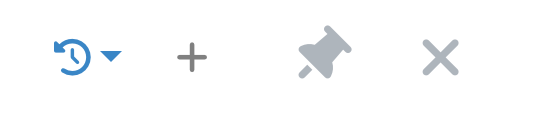
Requests (history icon) - History of previous requests. Allows you to view previous histories.
Start new request (plus icon) - Clears the current content and starts a new request session.
Pin sidebar (pin icon) - fixes the AI sidebar to the right edge of the page.
Hide sidebar (X icon) - hides the AI sidebar.
Show sidebar again - click on the star icon in the navigation bar to show the AI Explorer again.
Functions below each answer
- The button bar on the right below each answer offers various interaction and information options for that answer:
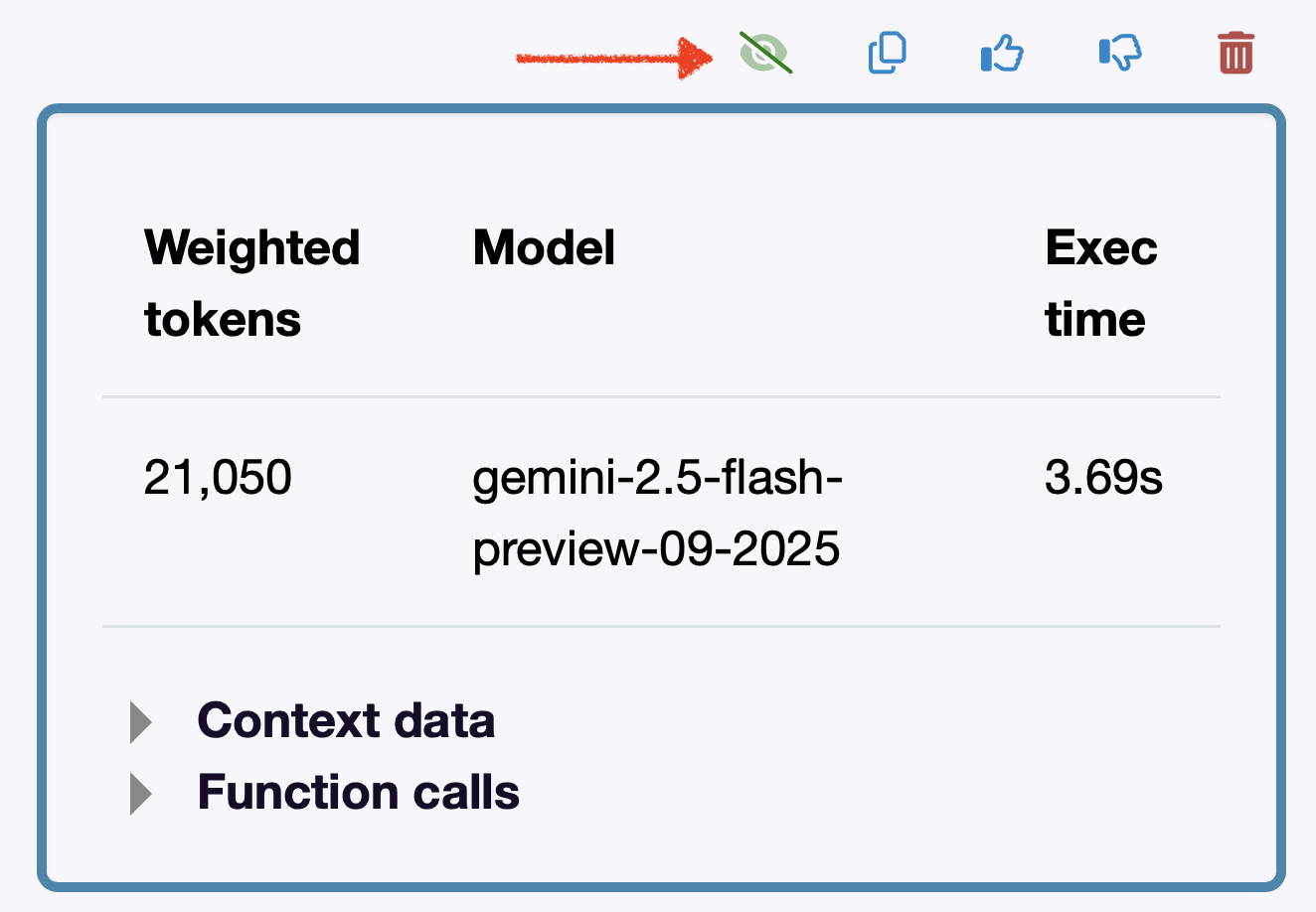
Show metadata (eye icon) - shows you information about the number of tokens used, the AI model used, and the processing time.
You can also use the expandable detail areas to view additional context data and technical details about the function calls.
Copy to clipboard (document icon) - copies the query for further use.
Rate answer positively. (Thumbs up icon)
Rate answer negatively. (Thumbs down icon)
Delete answer. (Trash can icon)
Select AI model
Below the input field for the question, you will find a drop-down menu with the available AI models.
- Select the model that suits you best or leave the default model.
- Gemini 2.5 Flash is the best choice for most use cases. It offers a good balance of speed and fast response times with good quality.
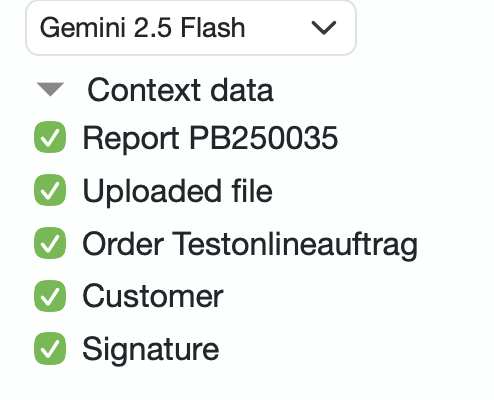
Context data
At the bottom of the sidebar, you will find checkboxes for the included contexts.
- Uncheck the corresponding checkbox if you do not want to transfer this data to the AI.
The context data is also based on the access rights of the respective user set in the LDB. For example, if someone does not have access rights to view customers, the customer data cannot be retrieved.
Application examples
Email text suggestion with a short summary when sending the report
If, for example, you are in the process of sending the report to a customer by email, you can use the AI Explorer to generate a text suggestion directly on the LDB Send report page.
-
Open the AI Explorer in the upper right corner of the navigation bar, enter your question in the input field, and click on the blue Send button to the right of the input field.
-
After a short time, you will receive your AI-generated response as an email text suggestion for the test report.
-
Below the text suggestion, you will find the copy icon to copy the text.
Copy the text and paste it into the text field for the email.

- Start a new request if you are not satisfied with the response or enter what you would like to change in the current response.
- If you would like to know more about the transmitted data, click on the eye icon below the response.
Ask a question about the manual
To simplify the training of new employees, the use of new functions, and searching in the LDB instructions, you can use the AI Explorer.
- Submit your question about the procedure for the respective data type (sample, order, customer, etc.) in the LDB to the AI Explorer.
- You will receive a summary of the help entries found as a response and can open the help page via the link provided if necessary.
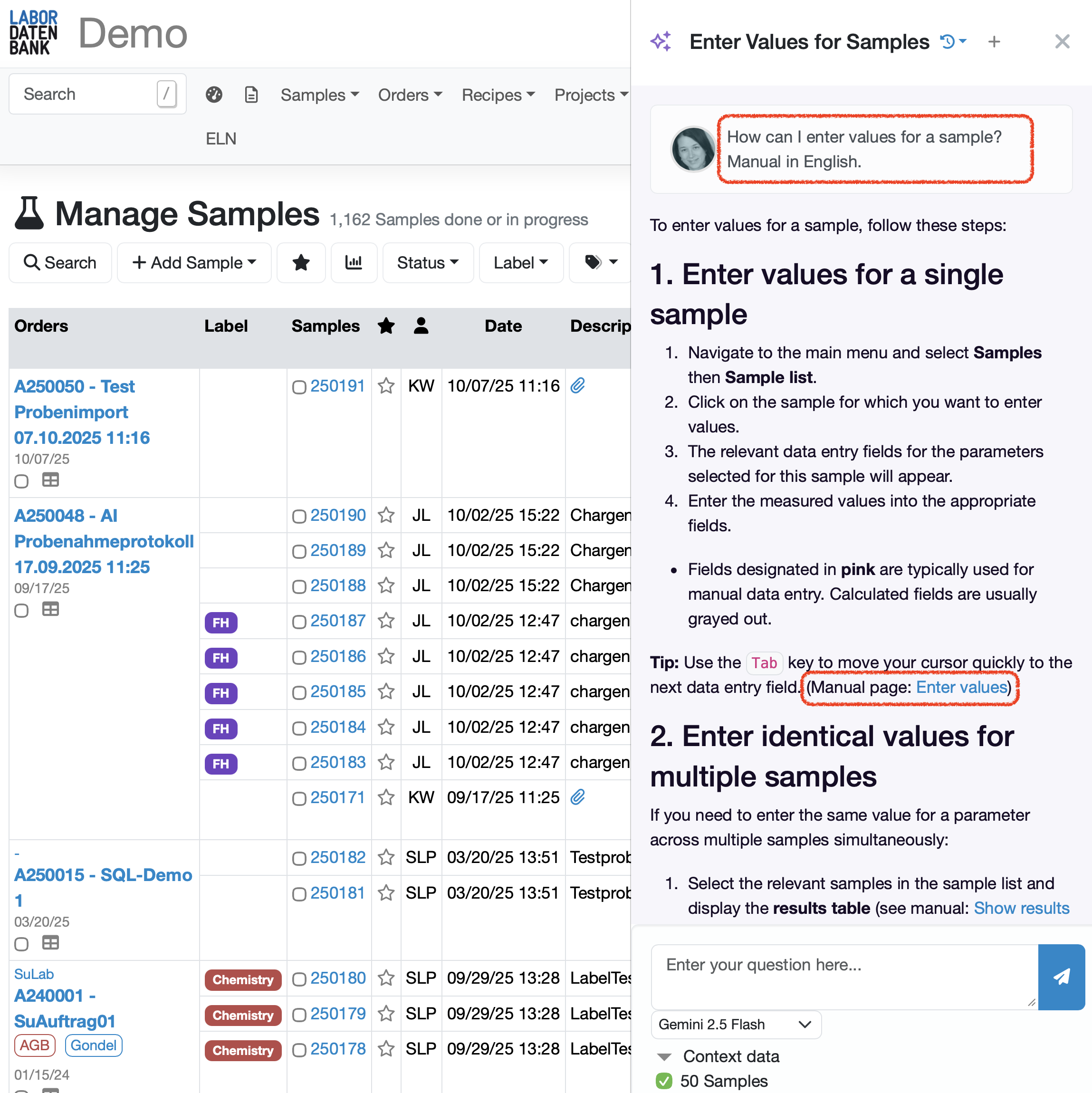
Last change: 12/22/25
General information
- Main menu
- Dashboard
- Backup / Data protection
- Version number of the LDB
- Supported browsers
- Activation of SSO
- Print labels
- Automatic LDB validations
- Create/Edit/Delete Categories
- Status management
- SMTP Configuration
- Konfiguration SMTP via OAuth 2.0
- IT requirements for the use of the Labordatenbank
- Add Dashboard Widgets
- Evaluation criteria for suppliers
- Edit evaluation criteria for suppliers
- Restore Deleted Records
- Manage PDF Templates
- Email informations
- Employee profiles
- Filter management - Search filter and column filter
- Edit Filters - Search Filters and Column Filters
- Hours per week
- Annual overview
- Hours per day
- Vacation days
- Edit hour
- Manage Weekly Hours
- Manage materials
- Onlineorder detailview
- Manage orders
- Edit orders
- Edit process key figures
- Create process key figures
- Manage 8D-Reports
- Process management view editing
- Edit processes
- Manage Projects
- Edit projects
- Edit planned order
- Edit planned samples
- Create/edit/delete station
- Tag management
PDF templates
- Create/edit PDF templates
- Create design elements
- Design elements Setting options
- Integrate report tables into design template
- Design element for the reason for reissuing test reports
- PDF template for sample labels
Recipes
- Manage recipes
- Create/edit recipe
- Recipe detail view and ingredients
- Quality assurance for recipes: testing, evaluating, documenting
Reports
- Create report
- Inserting Images and File Attachments into a Report
- Sign reports
- Request signature
- Reissue of signed reports
- Send reports by e-mail or post
- Protect emails from spam filters
- Verify authenticity of reports and certificates
- Certificate
- Manage signatures
- Create / edit / delete a signature
Report table editor
- Create/ edit/ delete a report table
- Create / Edit reporttable column
- Creating a parameter table with target values
- Create sample table
- Create table with open structure
- Order of the report tables
- Fonts and character set for PDF reports
- Report tables overview
- Create checklist with report table editor
- Measurement repetitions value selection
Interfaces
- Import Interfaces Overview
- AI Extension for Import Interfaces
- Edit Attributes in Import Mapping
- Import results from measuring instruments
- Create CSV measurement data import interface
- Import measurement data
- Import of samples
- Mode for measured value import
- Automatic FTP/SFTP Import
- Test SFTP/FTP Connection
- Testing the HTTPS Import Interface
- Transformation code for importing other data formats
- Practical example: Import GC/MS measurement values to your LIMS system
- Practical example: Import Biomerieux Vitek antibiogram into LIMS
- Connect Thermo Fisher Chromeleon to LIMS
- Connect PCR to LIMS with plate assignment
- LIMS connection to DEMIS reporting for pathogen detection
- Tips for import interfaces
- Imort pictures in parameters
- Connection of Essentim data loggers
Kompetenzen
AI functions
- Activate/deactivate AI functions
- AI Explorer
- Query Explorer
- AI Import: Automatically assign external calibration certificates
Employees
- Add employee
- Archive employees
- Reactivate archived employees
- Manage employee groups
- Edit employee group
- Create task
- Audit Trail: traceable documentation of all work
- Access rights
- Edit Accessright
- Tracking working hours
- Labordatenbank Login
- Change password
- activate Multi-Factor-Authentification (MFA) with TOTP
- activate a Security Key for the MFA
- Activation of Passkey
- Install TOTP App
- Import employees (introduction phase)
Introductory phase
- Labordatenbank introduction checklist
- Labordatenbank data structure
- Implementing the QM-Database
- Import parameters (Introduction phase)
- Import sample master data (Introduction phase)
- Benefits of the LDB Cloud
- configurable master data fields in the LDB
- Transfer files securely to the LDB
Query reports
- Create query reports using a template
- SQL Basic Course
- SQL JOINs
- SQL Basics
- Create / Edit query reports
- Parameter columns
- Variables in query reports
- Export data from query reports
- Link Evaluations
- Query report tables (SQL table and SQL bar chart)
- Save and Display MySQL Backup Locally
- Link evaluations with import interface
Orders
- Create Order
- Add an order using a template
- Equipment GPS location
- Add samples with an order template
- Add on-site inspection
- Delete order
- Scanning and sending documents to the LDB with QR
- Typical configurations
- Create order templates
- Create orders using templates
- Defining order access rights
- Order schedule
Samples
- Add samples
- Add multiple identical samples
- Enter values
- Enter identical values for multiple samples
- Edit samples as a group
- Sample search
- Sample sorting rules
- Statistical evaluations
- Save sample search as filter
- Show results table
- Column filter for results table
- Create filters specific to employee groups
- Automatic creation of analysis orders for external contracting
- Create analysis plan for samples
- Automatic Sample Notifications
- Delete samples
- Map pooled samples in LIMS
- Sample Tracking with QR Code (Scanning at Stations)
Templates
Customers
- E-mail templates for reports and invoices
- Create customer
- Add / Edit / Delete contact persons at customers
- Merging duplicate customers
- Search customers
- Forward emails to the LDB
- Import customers ( introduction phase)
- Delete Customer
Client zone (optional)
- Customerzone
- Activating the Customer Zone
- Create Online Analysis Order
- Sampling with online analysis order
- Hide parameter columns in customer portal
- Provide files in the customer zone
Assets
Offers
- Create offer
- Add prices and price items
- Appendix with Terms and Conditions and Service Catalog
- Send Offer
Invoices
- Create Invoice
- Sending Invoices
- The English translation for "Teilzahlungen bei einer Rechnung erfassen
- Manage price list
- Exporting invoices
- Import billing items (Introduction phase)
- Create revenue centers for prices
- Activate X-invoice / E-invoice for Germany
- Create Collective Invoices
- Cancel invoice
- QR code for online banking on invoices
- Suggest billing items
Parameters
- Parameter management
- Add Parameter
- Create parameter group
- Delete test group, parameter group, or parameter
- Daily Parameter List: What has to be done in the laboratory
- Parameter usage statistics
- Legends & markings for subcontracting & accreditation
- Parameter data types
- portray proficiency tests
- Manage examination packages
- Create / Edit examination packages
Calculating with parameters
- Deposit formulas with parameters
- Calculating with number sequences
- Example: Weighing in and weighing out
- Calculation of dry matter and annealing loss
- Example: Calculation of annealing loss with validity check
- Example: Determination of Chemical Oxygen Demand
- Example: Determination of TVC - aerobic mesophilic total viable count
- Calculating with Date/Time Information
- Bsp.: Drinkingwater-Legionella since March 2023 (German Regulation)
Webservices
- LDB Webservices
- Provide data as web services for external systems
- Send data to an external web service
- Send data to the Labordatenbank
- Example: Send eTermin to the LDB
- Example: JSON file for creating samples
Transformationscode
- General structure of a transformation code
- Transformation code for evaluations
- Export transformation code
- Webservice Response Handler
- Import transformation code
Test plans / limit values / specifications
- Create test plan / limit values / specification
- Add setpoints / rules
- Add target values - Special cases
- Targetvalue violations
- Parameter-specific text modules according to limit tables
Documents control
- Create a New Document
- Create new version
- Validate document
- Release Document
- Request read confirmation
- Import documents (Introduction phase)
- Change the document creator afterwards
- Delete documents
- Documents: Confirm validity check
Material
- Functions of Material Management
- Create/edit/delete material
- Linking materials with parameters
- Reorder Materials Online
- Management of chemicals
- Manage/Create/Edit/Delete Batches
- Use batch samples
Questions and answers
- IT requirements
- Where can I find the current version number of the _LABORDATENBANK__?
- How can I calculate the average from five measured values?
- Where do you enter titles like Dr/Prof/Dipl. etc.?
- How can I change the order of parameters in the packages?
- Querious: Delete archived reports
- Download files in the Edge browser instead of opening them directly
- Transfer the status of the production system to the test system
Equipment
- Test Equipment Management
- Test equipment detailed view
- Add/edit/delete Test Equipment
- Import test equipment (introduction phase)
- Create control charts
- Import control values from test equipment
- Print labels for test equipment
- Forward emails to test equipment
- Booking Test Equipment
- Test Equipment Calendar
Trainings
- TrainingSchedule: Document Training Sessions, Demonstrate Competencies
- Add/edit/delete training
- Import Trainings (Introduction phase)
8D-report
Others
Supplier evaluation
File management
- Add Files (to Samples, Customers, Orders)
- Add Files (Test Equipment, Material, Batches, Specifications)
- File Management
- Search data
Processes