Export data from query reports
To configure the export settings for query reports, go to: Navigation bar → SQL stats → Edit SQL stats.
See also: Create / Edit query reports
The following options are currently available for easy export of the query reports:
Email delivery, HTTPS retrieval (PULL), HTTPS export (PUSH), and FTP/SFTP.
Configure file format
CSV file
You can configure the file format in the File format section.
To ensure that the file can be read correctly in other systems, you can specify the file format for a CSV export. The following settings are available.
File name
You can specify the name of the CSV file to be exported. Variables can be used optionally. If you do not specify a file name, the name of the SQL report is automatically used as the file name.
Optional variables:
_DATE_YMD_HHMMSS_for timestamp_UNIXTIME_for Unix time_VAR_COLUMN_NAME_for column contents
The file extension .xml also allows you to provide the CSV structure as an Excel file.
Character set / encoding
Determines the text encoding of the CSV file. UTF-8 is the standard and supports international characters. If you encounter problems with umlauts or special characters, you can select other encodings such as ISO-8859-1 (Latin-1) or Windows-1252 (ANSI).
Field separator
Specifies which character separates the individual data fields (columns) from each other. Frequently used options are:
- Semicolon (;) - Standard in CSV files
- Tabulator - For tabulator-separated files (Excel)
Field encloser
Defines whether text fields are enclosed by special characters. Important for texts with line breaks or if the field separator itself appears in the text. If field delimiters appear in the text, they are automatically doubled (escaped).
Line break
Determines how line ends and breaks are marked in the file:
- CR (Carriage Return) - Classic Mac format
- LF (Line Feed) - Unix/Linux format
- CRLF - Windows format
Additional options
You can activate the additional options by checking the respective checkbox:
- Start CSV file with attribute row
Activate this option if the first row should contain the column names. This makes it easier to interpret the data when importing into other systems. - Append line break after last line
Adds an additional line break at the end of the file.
Some systems require this for correct processing.
These settings ensure that CSV files can be interpreted and imported correctly.
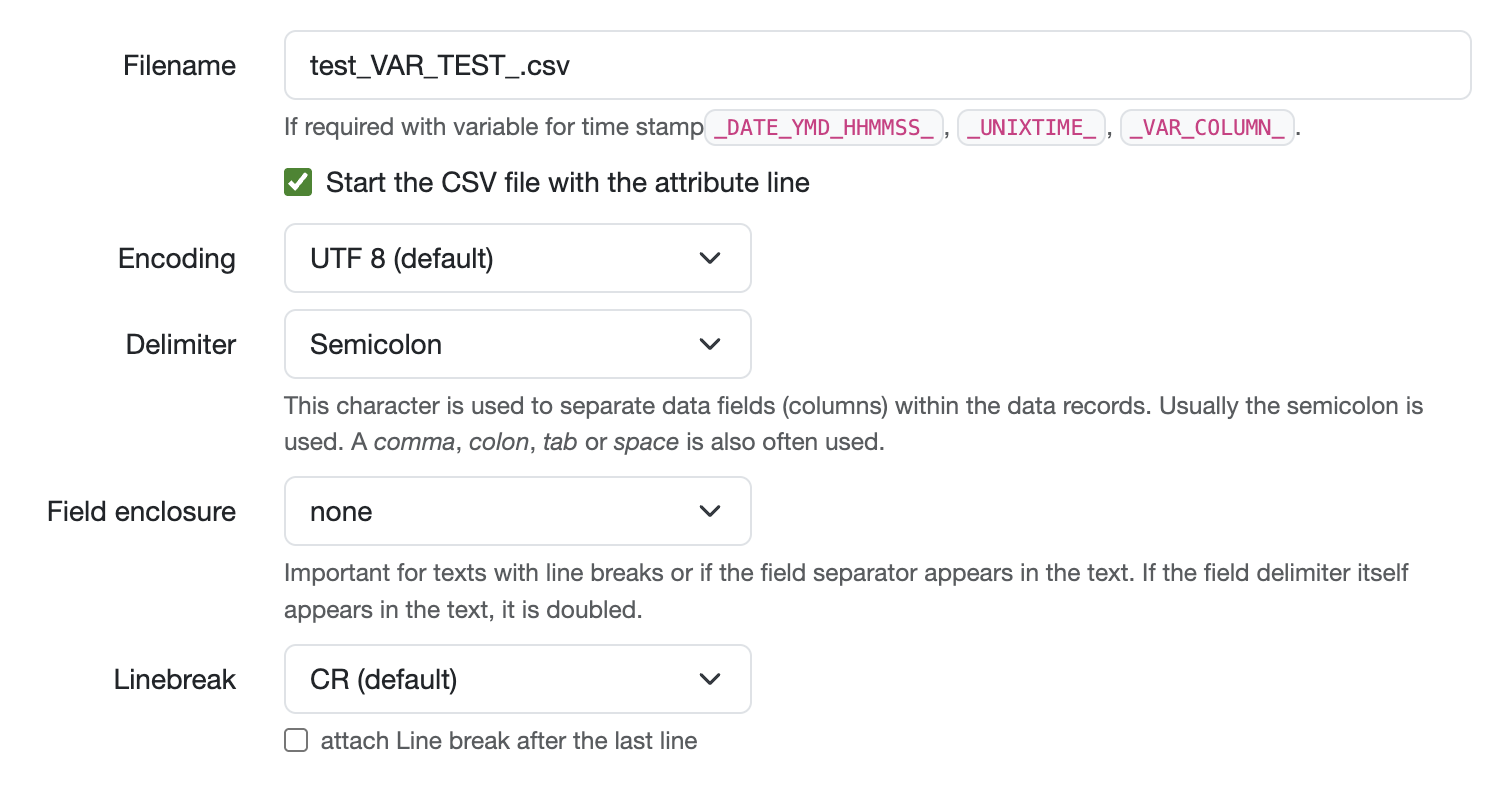
Additional file formats
Optionally, you can use export transformation code to provide other file formats for automatic export, such as JSON or XML.
Configure connections for export
In the Connections area, you can specify how and where the results of your query reports are automatically sent.
Email dispatch
The following settings are available for sending fully automated, personalized emails from your laboratory database with dynamic content and attachments based on your SQL report data:
Basic settings
Email address
Enter one or more email addresses (separated by commas).
The recipient address can be stored permanently or filled with a dynamic variable, e.g., VAR_AN. The variable is filled from the columns of the SQL report data—for this, the SQL report must contain a column “To,” then the variable _VAR_AN_ is automatically replaced by the content of the column.
Of course, CC/BCC are also available.
- CC (Carbon Copy): Visible copy recipients
- BCC (Blind Carbon Copy): Hidden copy recipients
Subject and text
The subject and text of the email can also optionally contain variables from the SQL report, which are automatically replaced by values from the corresponding columns of the SQL report. Variables begin with _VAR_, use uppercase letters and underscores instead of spaces.
Sending options
In the drop-down menu below the text field for the email text, you can specify whether one e-mail is sent per SQL report or one e-mail per SQL report line.
- The content of the first row is used for the email variables:
In this case, one email is always sent for each SQL report . - The content is used row by row for up to 10 emails:
With this selection, each line of the SQL report generates a separate email with the respective variable values.
Add attachments
You have several options for attaching data. Activate the appropriate option by checking the respective checkbox.
-
Add the link to this export interface as attachment to the e-mail text.:
Inserts a link to the online view of the original SQL report into the email text, which is useful if the email is sent to users of the laboratory database. -
Attach the result of this export as a file to the e-mail.:
Attaches the complete SQL report result as a file to the email. If necessary, the file name can be inserted dynamically into the email text using the variable_FILENAME_. The file settings should be defined in advance in the ‘File format’ section. -
Attach file (uploads or PDFs) line by line to each email.:
Attaches files (uploads or PDFs) line by line to each email.
Requires a column withupload_id_for_download_link==123for signed reports or quotes.
Alternatively, a column with one of the following options to attach PDFs:pdf_datatype==invoice==x- Invoices (with invoices.id)pdf_datatype==offer==x- Offers (with offer.id)pdf_datatype==report==x- Reports (with reports.id)pdf_datatype==order_worksheets==x==y- Worksheets (with orders.id and designs.id)pdf_datatype==sample_worksheets==x==y- Sample worksheets (with samples.id and designs.id)pdf_datatype==onlineorder==x- Online orders (with onlineorders.id)pdf_datatype==problem==x- Problem reports (with problems.id)
In addition, it is possible to send generated files (e.g., .ics/.xls) line by line.
This requires three columns in the SQL report:
- File name ... e.g., 'abc.xls'
- Content type ... e.g. ‘xls’
- File content ... e.g.
'160001 Test sample 1442268000
160002 ABC 1442872800
160003 ABC 1442872800'
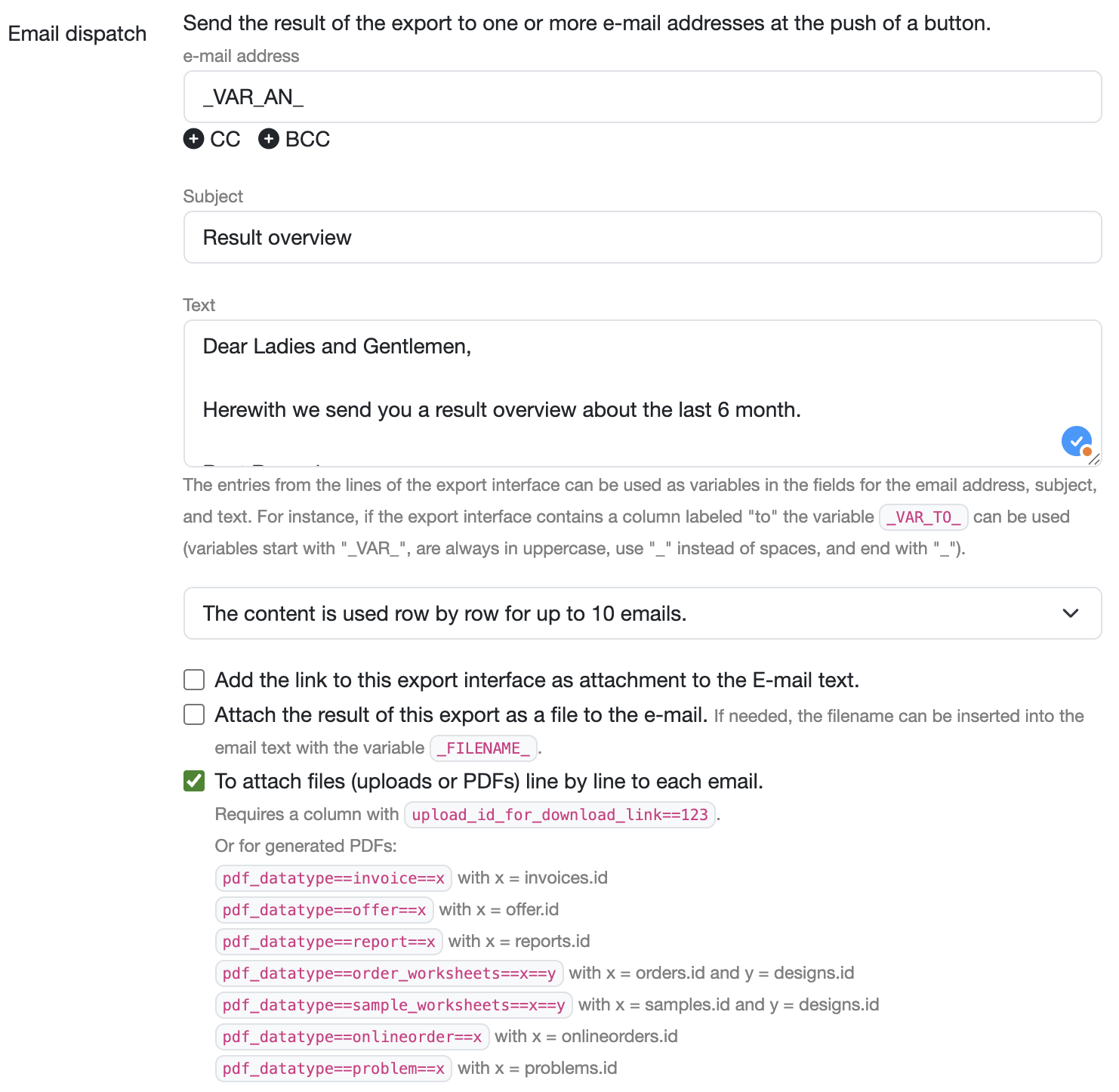
Send email
The emails will then be sent according to your configuration as soon as you click the gray “Send file by email” button above the SQL report.
Display email preview
Optionally, you can preview your email in advance.
To do this, go to “Email preview” below the email send button and click on the drop-down menu.
A preview window will open with the following information (with the resolved variables, if applicable):
- Recipient addresses
- Subject
- Email text
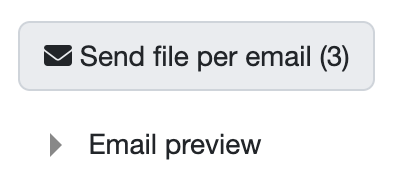
Track sent emails
All emails sent by the LDB can be found under: Navigation bar -> Customers -> Outgoing messages
SFTP/FTP export
You can save the results of a SQL report on an SFTP server.
Activate SFTP account
- Activate the SFTP account in your SQL report by clicking on “Activate FTP/SFTP account.”
- Select the SFTP option from the “Type” drop-down menu.
- Enter the access data (server address, port, user name, password, directory path) for the server.
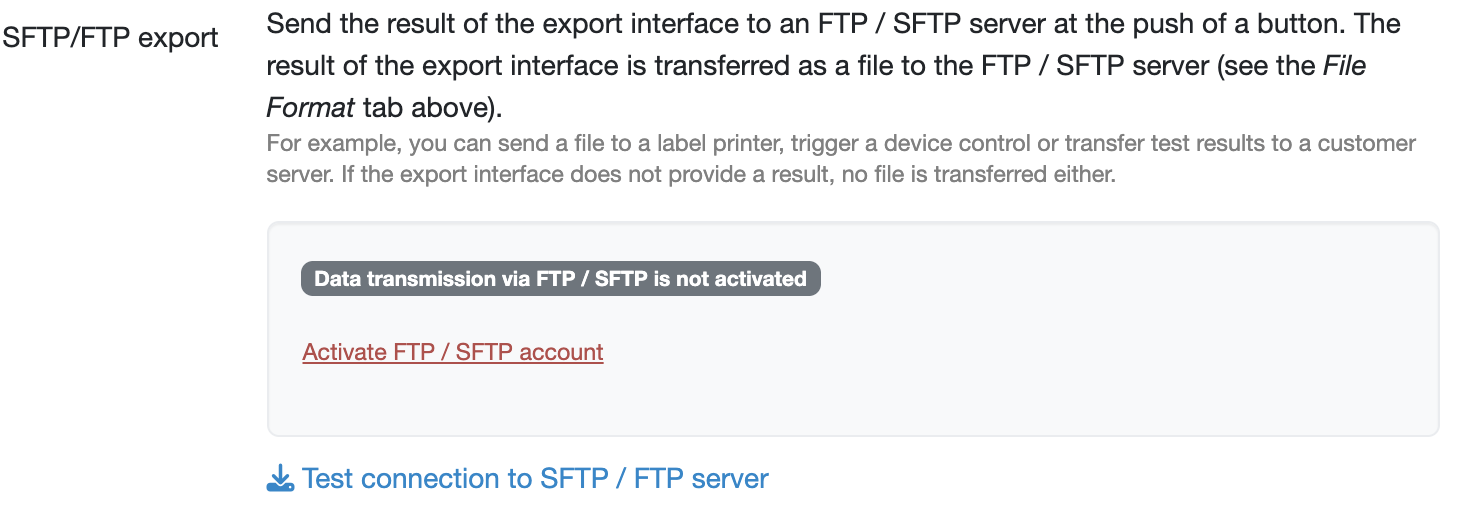
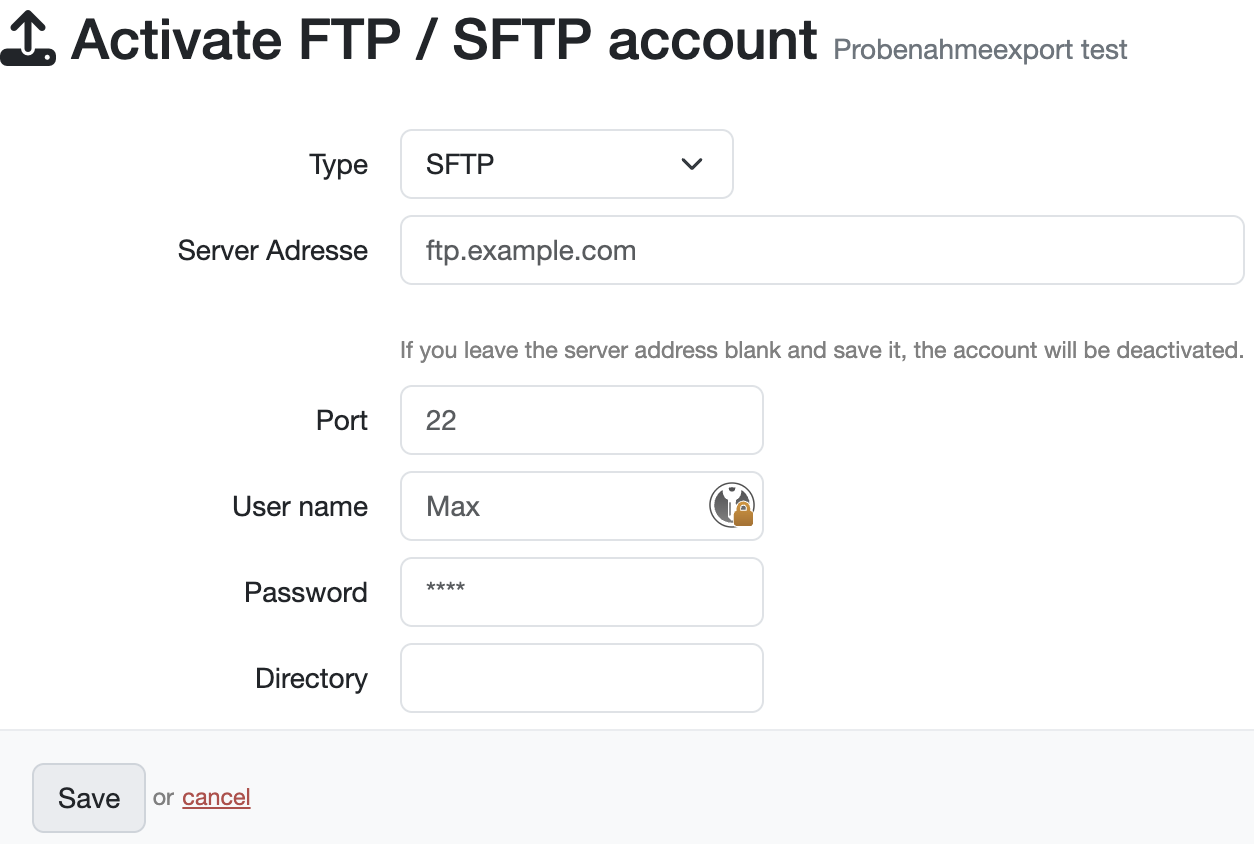
Configure PDF file export
Once your account has been activated, you can choose whether a PDF file should be stored on the server.
Select the “Generate and upload PDF file line by line” checkbox.
Below the checkbox, the syntax used in the SQL report is described in order to make the respective data types available for export.
If this checkbox is not activated, the export will be carried out as defined in the “File format” section.
Set up automatic trigger
In the Enterprise Cloud version of the laboratory database, you also have the option of scheduling the export to run at a specific time or defining an automatic trigger for the SFTP export, for example, the signing of a test report.
Test connection
Click on “Test SFTP/FTP connection” to check the connection to the server.
Further information can be found in: Test SFTP/FTP Connection
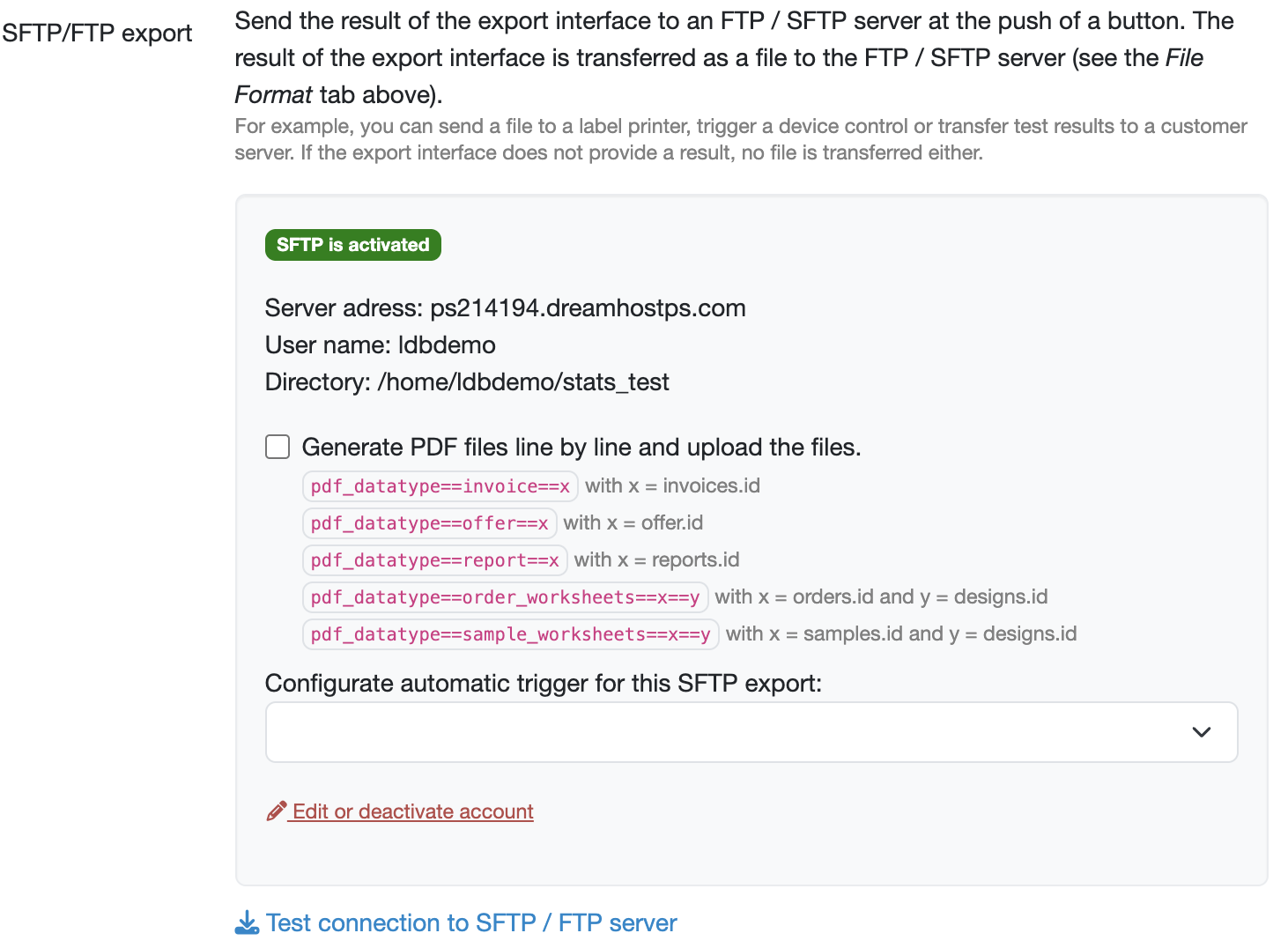
Export file
The file is always transferred when you click the gray “Send file to SFTP server” button above the SQL report.
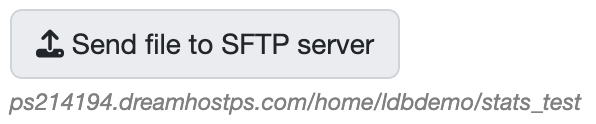
HTTPS export
With the HTTP PUSH function, you can send the result of an SQL report as a JSON data record to a web service of your choice.
Enable HTTPS export
Enter the URL of the target web service
The export of files via HTTP PUSH can be activated by entering the target address, including username/password, in the field provided.
- URL format: https://username:password@api.customer.com
- Always use https:// for secure connections.
- If necessary, an entry from the first row of the SQL table can be inserted into the URL using a variable.
Notation:_VAR_COLUMN_NAME_
e.g.https://api.customer.com/results/submit_results?test_id=_VARSampleNO_ - Authentication is performed via username:password in the URL.
- The SQL report is sent as a JSON data record. By default, a flat-formatted JSON is sent. The format can be customized using an export transformation code, if stored.
HTTPS header
Additional headers can be specified in the “HTTP header” field.
HTTPS method
The default method for HTTP export is POST, but you can also use the PUT method.
Webservice Response Handler
A response from the HTTPS endpoint can be processed using Webservice Response Handler and JavaScript code.
Registration with P12 certificate (optional)
For registration at the HTTPS endpoint, we offer you the option of storing a P12 certificate in your SQL report.
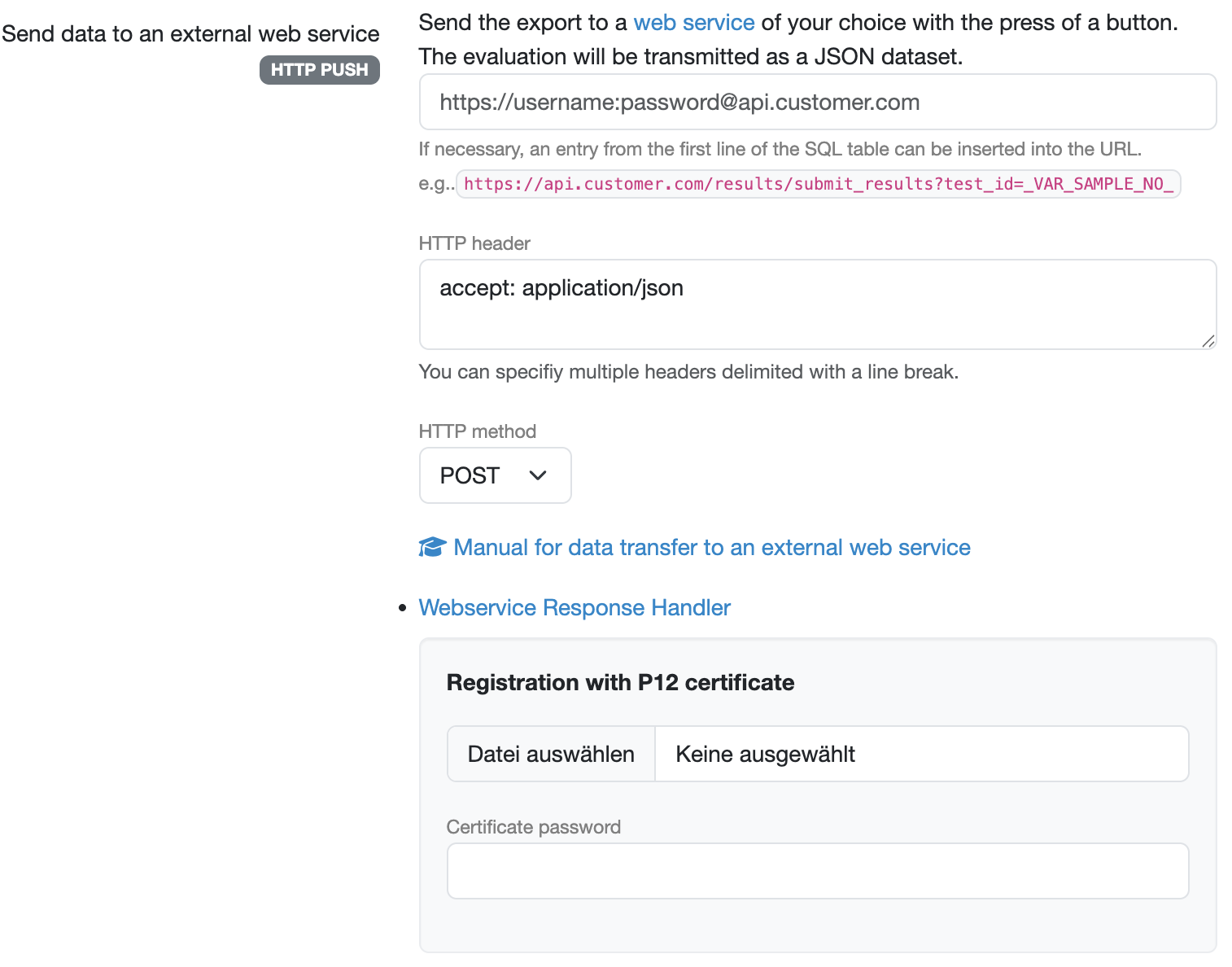
Export data record
To send the data record, click on the gray “Send dataset” button in your SQL report.

HTTPS retrieval
HTTP PULL enables external systems to retrieve SQL report data on request. Your appropriately configured SQL report provides a web service endpoint that other systems can query.
Enabling HTTPS retrieval
To make files available via HTTPS PULL, select the “Enable HTTP authentication” button and define a user name and password in the following window.
Optionally, you can set an IP address restriction in this step.
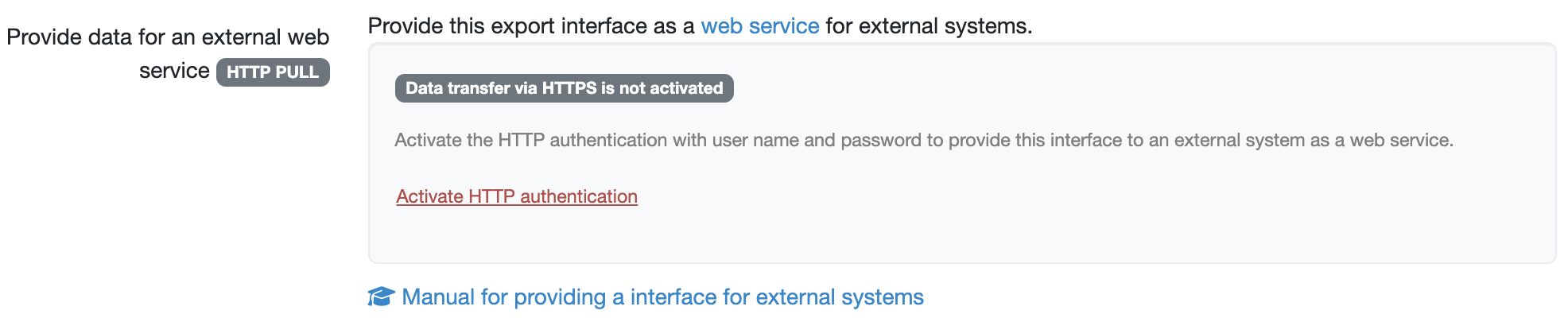
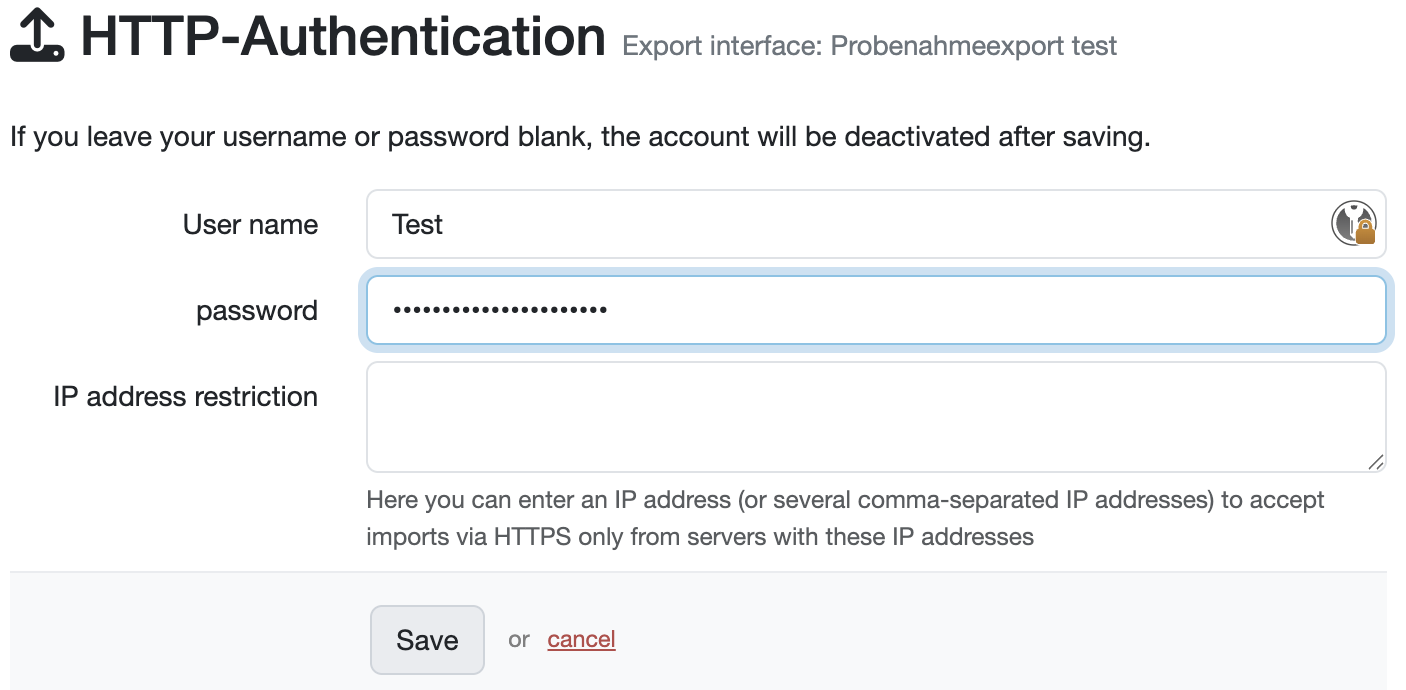
Obtain URL for file retrieval
If data transfer via HTTPS pull is enabled, the links that external systems can use to retrieve the SQL report are displayed.
This SQL report data can now be retrieved as a CSV file or JSON file via the links displayed after entering the user name and password, e.g.:
URL for CSV retrieval: https://labordatenbank.com/demo/stats/view/327/https
URL for JSON retrieval: https://labordatenbank.com/demo/stats/view/327/https_json
Forward the URL to the external system that is to access your SQL report.
The retrieval URL with key can be generated using the SQL report and links to an SQL report view that is also visible to users who are not logged in.
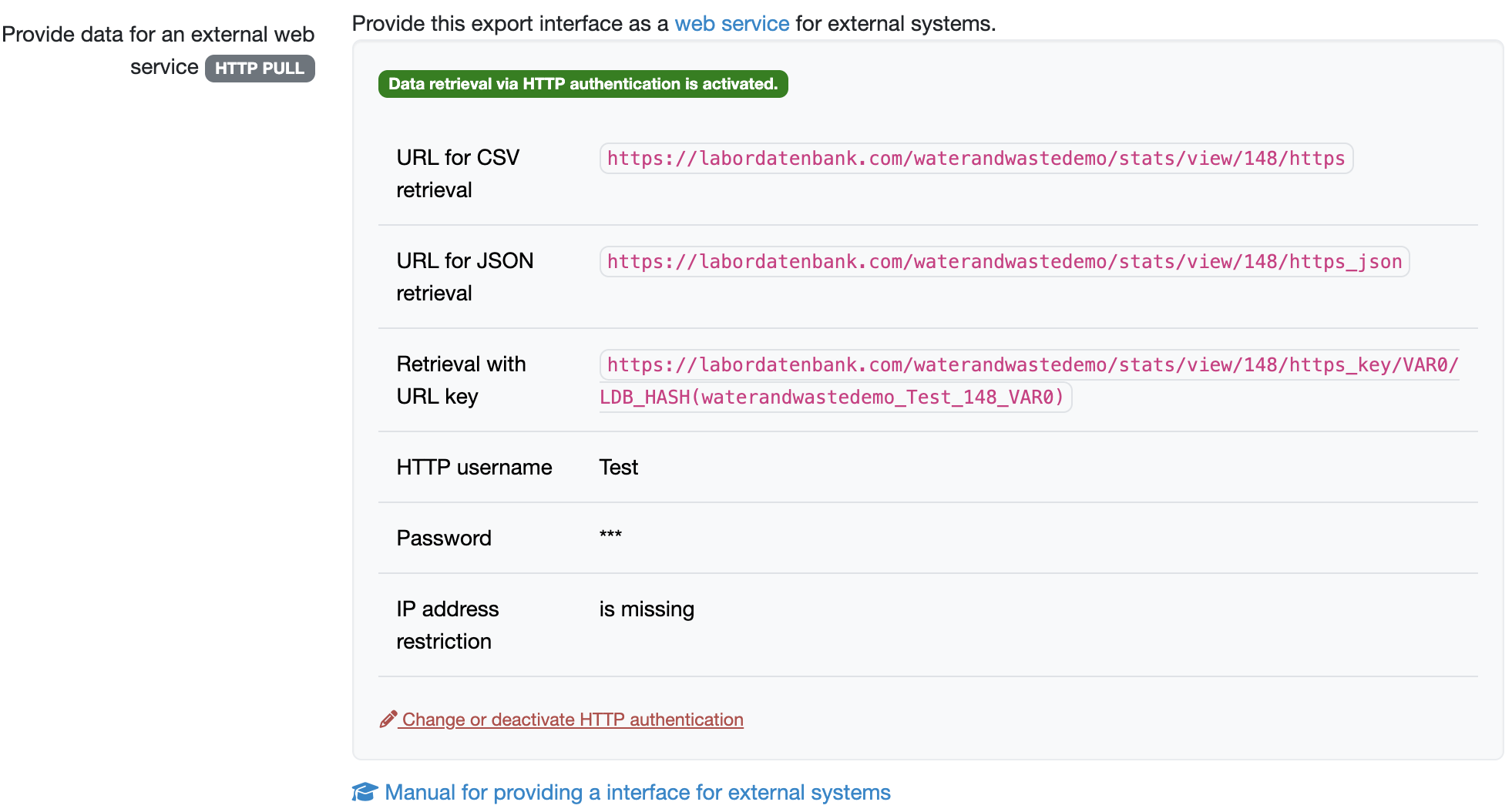
Last change: 12/22/25
General information
- Main menu
- Dashboard
- Backup / Data protection
- Version number of the LDB
- Supported browsers
- Activation of SSO
- Print labels
- Automatic LDB validations
- Create/Edit/Delete Categories
- Status management
- SMTP Configuration
- Konfiguration SMTP via OAuth 2.0
- IT requirements for the use of the Labordatenbank
- Add Dashboard Widgets
- Evaluation criteria for suppliers
- Edit evaluation criteria for suppliers
- Restore Deleted Records
- Manage PDF Templates
- Email informations
- Employee profiles
- Filter management - Search filter and column filter
- Edit Filters - Search Filters and Column Filters
- Hours per week
- Annual overview
- Hours per day
- Vacation days
- Edit hour
- Manage Weekly Hours
- Manage materials
- Onlineorder detailview
- Manage orders
- Edit orders
- Edit process key figures
- Create process key figures
- Manage 8D-Reports
- Process management view editing
- Edit processes
- Manage Projects
- Edit projects
- Edit planned order
- Edit planned samples
- Create/edit/delete station
- Tag management
PDF templates
- Create/edit PDF templates
- Create design elements
- Design elements Setting options
- Integrate report tables into design template
- Design element for the reason for reissuing test reports
- PDF template for sample labels
Recipes
- Manage recipes
- Create/edit recipe
- Recipe detail view and ingredients
- Quality assurance for recipes: testing, evaluating, documenting
Reports
- Create report
- Inserting Images and File Attachments into a Report
- Sign reports
- Request signature
- Reissue of signed reports
- Send reports by e-mail or post
- Protect emails from spam filters
- Verify authenticity of reports and certificates
- Certificate
- Manage signatures
- Create / edit / delete a signature
Report table editor
- Create/ edit/ delete a report table
- Create / Edit reporttable column
- Creating a parameter table with target values
- Create sample table
- Create table with open structure
- Order of the report tables
- Fonts and character set for PDF reports
- Report tables overview
- Create checklist with report table editor
- Measurement repetitions value selection
Interfaces
- Import Interfaces Overview
- AI Extension for Import Interfaces
- Edit Attributes in Import Mapping
- Import results from measuring instruments
- Create CSV measurement data import interface
- Import measurement data
- Import of samples
- Mode for measured value import
- Automatic FTP/SFTP Import
- Test SFTP/FTP Connection
- Testing the HTTPS Import Interface
- Transformation code for importing other data formats
- Practical example: Import GC/MS measurement values to your LIMS system
- Practical example: Import Biomerieux Vitek antibiogram into LIMS
- Connect Thermo Fisher Chromeleon to LIMS
- Connect PCR to LIMS with plate assignment
- LIMS connection to DEMIS reporting for pathogen detection
- Tips for import interfaces
- Imort pictures in parameters
- Connection of Essentim data loggers
Kompetenzen
AI functions
- Activate/deactivate AI functions
- AI Explorer
- Query Explorer
- AI Import: Automatically assign external calibration certificates
Employees
- Add employee
- Archive employees
- Reactivate archived employees
- Manage employee groups
- Edit employee group
- Create task
- Audit Trail: traceable documentation of all work
- Access rights
- Edit Accessright
- Tracking working hours
- Labordatenbank Login
- Change password
- activate Multi-Factor-Authentification (MFA) with TOTP
- activate a Security Key for the MFA
- Activation of Passkey
- Install TOTP App
- Import employees (introduction phase)
Introductory phase
- Labordatenbank introduction checklist
- Labordatenbank data structure
- Implementing the QM-Database
- Import parameters (Introduction phase)
- Import sample master data (Introduction phase)
- Benefits of the LDB Cloud
- configurable master data fields in the LDB
- Transfer files securely to the LDB
Query reports
- Create query reports using a template
- SQL Basic Course
- SQL JOINs
- SQL Basics
- Create / Edit query reports
- Parameter columns
- Variables in query reports
- Export data from query reports
- Link Evaluations
- Query report tables (SQL table and SQL bar chart)
- Save and Display MySQL Backup Locally
- Link evaluations with import interface
Orders
- Create Order
- Add an order using a template
- Equipment GPS location
- Add samples with an order template
- Add on-site inspection
- Delete order
- Scanning and sending documents to the LDB with QR
- Typical configurations
- Create order templates
- Create orders using templates
- Defining order access rights
- Order schedule
Samples
- Add samples
- Add multiple identical samples
- Enter values
- Enter identical values for multiple samples
- Edit samples as a group
- Sample search
- Sample sorting rules
- Statistical evaluations
- Save sample search as filter
- Show results table
- Column filter for results table
- Create filters specific to employee groups
- Automatic creation of analysis orders for external contracting
- Create analysis plan for samples
- Automatic Sample Notifications
- Delete samples
- Map pooled samples in LIMS
- Sample Tracking with QR Code (Scanning at Stations)
Templates
Customers
- E-mail templates for reports and invoices
- Create customer
- Add / Edit / Delete contact persons at customers
- Merging duplicate customers
- Search customers
- Forward emails to the LDB
- Import customers ( introduction phase)
- Delete Customer
Client zone (optional)
- Customerzone
- Activating the Customer Zone
- Create Online Analysis Order
- Sampling with online analysis order
- Hide parameter columns in customer portal
- Provide files in the customer zone
Assets
Offers
- Create offer
- Add prices and price items
- Appendix with Terms and Conditions and Service Catalog
- Send Offer
Invoices
- Create Invoice
- Sending Invoices
- The English translation for "Teilzahlungen bei einer Rechnung erfassen
- Manage price list
- Exporting invoices
- Import billing items (Introduction phase)
- Create revenue centers for prices
- Activate X-invoice / E-invoice for Germany
- Create Collective Invoices
- Cancel invoice
- QR code for online banking on invoices
- Suggest billing items
Parameters
- Parameter management
- Add Parameter
- Create parameter group
- Delete test group, parameter group, or parameter
- Daily Parameter List: What has to be done in the laboratory
- Parameter usage statistics
- Legends & markings for subcontracting & accreditation
- Parameter data types
- portray proficiency tests
- Manage examination packages
- Create / Edit examination packages
Calculating with parameters
- Deposit formulas with parameters
- Calculating with number sequences
- Example: Weighing in and weighing out
- Calculation of dry matter and annealing loss
- Example: Calculation of annealing loss with validity check
- Example: Determination of Chemical Oxygen Demand
- Example: Determination of TVC - aerobic mesophilic total viable count
- Calculating with Date/Time Information
- Bsp.: Drinkingwater-Legionella since March 2023 (German Regulation)
Webservices
- LDB Webservices
- Provide data as web services for external systems
- Send data to an external web service
- Send data to the Labordatenbank
- Example: Send eTermin to the LDB
- Example: JSON file for creating samples
Transformationscode
- General structure of a transformation code
- Transformation code for evaluations
- Export transformation code
- Webservice Response Handler
- Import transformation code
Test plans / limit values / specifications
- Create test plan / limit values / specification
- Add setpoints / rules
- Add target values - Special cases
- Targetvalue violations
- Parameter-specific text modules according to limit tables
Documents control
- Create a New Document
- Create new version
- Validate document
- Release Document
- Request read confirmation
- Import documents (Introduction phase)
- Change the document creator afterwards
- Delete documents
- Documents: Confirm validity check
Material
- Functions of Material Management
- Create/edit/delete material
- Linking materials with parameters
- Reorder Materials Online
- Management of chemicals
- Manage/Create/Edit/Delete Batches
- Use batch samples
Questions and answers
- IT requirements
- Where can I find the current version number of the _LABORDATENBANK__?
- How can I calculate the average from five measured values?
- Where do you enter titles like Dr/Prof/Dipl. etc.?
- How can I change the order of parameters in the packages?
- Querious: Delete archived reports
- Download files in the Edge browser instead of opening them directly
- Transfer the status of the production system to the test system
Equipment
- Test Equipment Management
- Test equipment detailed view
- Add/edit/delete Test Equipment
- Import test equipment (introduction phase)
- Create control charts
- Import control values from test equipment
- Print labels for test equipment
- Forward emails to test equipment
- Booking Test Equipment
- Test Equipment Calendar
Trainings
- TrainingSchedule: Document Training Sessions, Demonstrate Competencies
- Add/edit/delete training
- Import Trainings (Introduction phase)
8D-report
Others
Supplier evaluation
File management
- Add Files (to Samples, Customers, Orders)
- Add Files (Test Equipment, Material, Batches, Specifications)
- File Management
- Search data
Processes