Create / edit / delete a signature
To create a new signature, edit an existing signature, or delete a signature, go to: Navigation bar → Settings → Manage signatures.
Create a new signature
- Under the menu header, you will find the button for creating a new signature.
- Click on +Create signature.
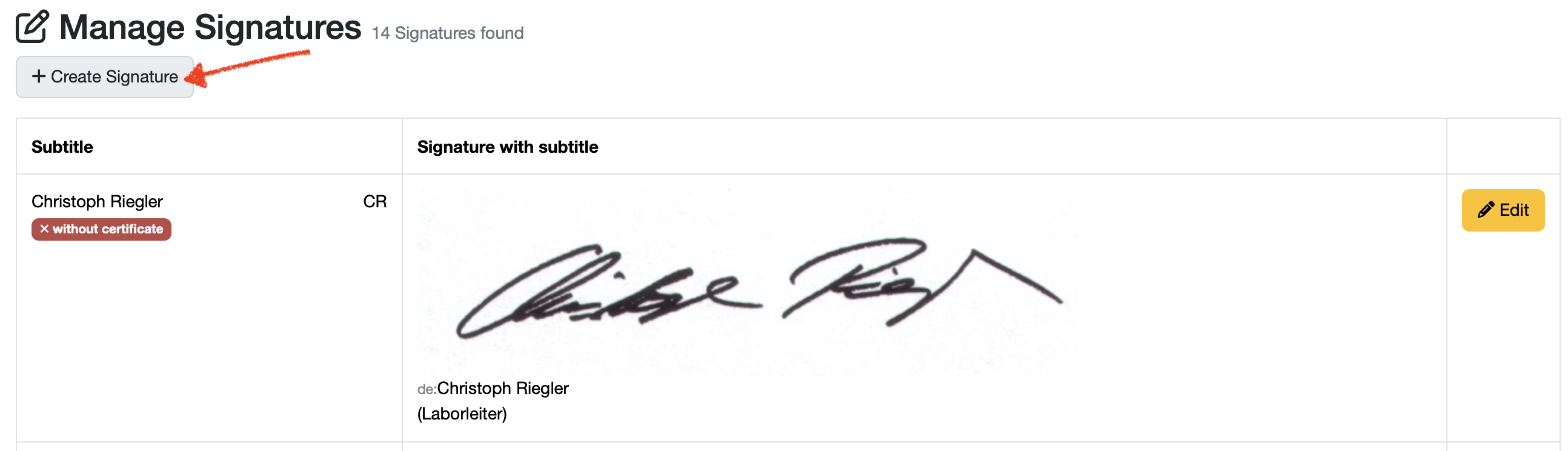
Edit an existing signature
- In the right-hand section of the page, click on the orange “Edit” button next to the relevant signature.
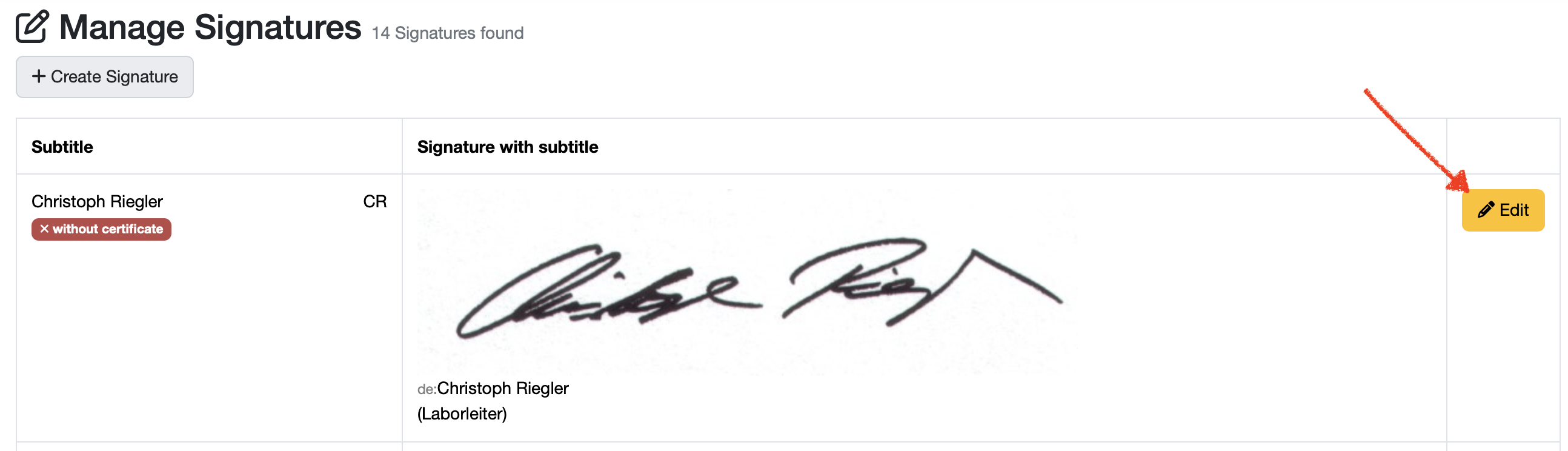
Delete a signature
- In the right-hand section of the page, click on the orange “Edit” button next to the relevant signature.
- Scroll to the bottom of the page and click on “Delete.”
Overview of signature configuration
This overview of the signature configuration allows you to completely set up an electronic signature for PDF documents for an account in the LDB. You can configure both simple image signatures and certificate-based electronic signatures in accordance with European standards. You can configure both simple image captions and certificate-based electronic signatures in accordance with European standards.
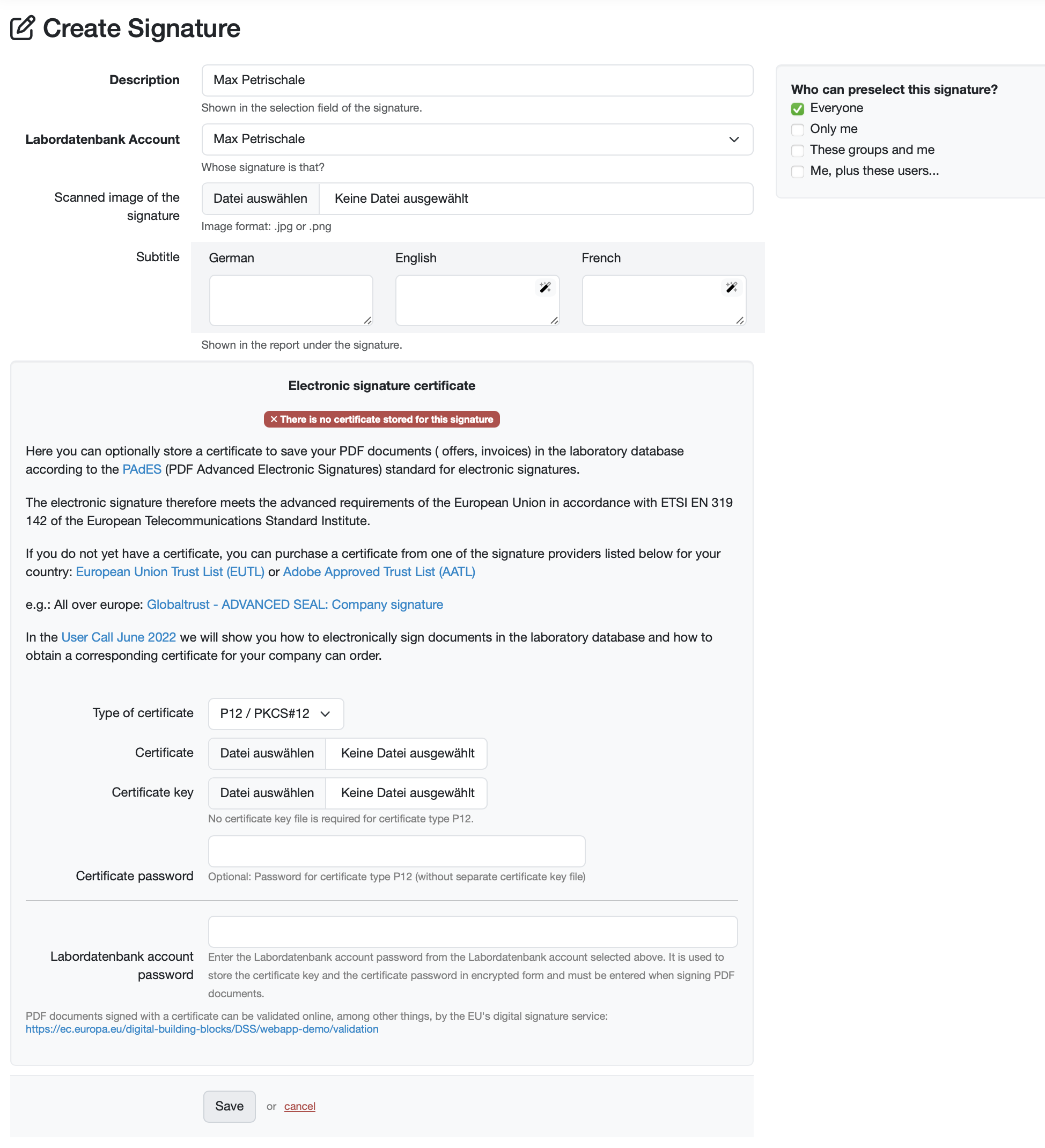
Basic signature settings
Signature identification
Establish the link between a LDB account and the signature.
- Description (text field): Enter a unique name. The name will appear in the selection list.
- LDB Account (drop-down selection): Select the account whose signature this is.
Configure signature image (optional)
- Scanned image of the signature (file upload field): Select the file with the scanned signature.
- Image format: jpg or .png
- File size: Optimized for PDF integration.
Subtitle (optional)
You can define multilingual subtitles that are displayed in the PDF document below the signature or as a replacement for the signature image.
- German (text field): Enter what you want to appear as the German subtitle below the image of the signature in the PDF document.
- English: (text field): Enter what you want to appear as the English subtitle in the PDF document below the image of the signature.
Depending on the configuration, other languages are available.
Authorization and visibility
Who can preselect this signature?
Specify who can see and preselect this signature in the selection list.
The signature preselection defines who should sign the document.
To do this, check the corresponding checkbox and select the appropriate option from the dropdown menu if necessary.
- Everyone: Signature selectable for all users
- Only me: Signature only for own account
- These groups and me (dropdown selection): Specific group sharing
- Me, plus these users... (dropdown selection): Individual employee sharing
Electronic signature certificate
The electronic signature with certificate can be activated as part of the LDB Enterprise Cloud and requires a corresponding certificate for your company.
Compliance information
- Standard: PAdES (PDF Advanced Electronic Signatures)
- Compliance: ETSI EN 319 142 of the European Telecommunications Standards Institute
Certificate information
A certificate for electronic signatures enables you to sign PDF documents (reports, documents, invoices) from the laboratory database in a legally compliant and verifiable manner. This gives your digital documents the same legal validity as hand-signed paper documents.
- Validation: EU standard for electronic signatures
- Provider: European Union Trust List (EUTL) or Adobe Approved Trust List (AATL)
Certificate configuration
Store your certificate, certificate key, and certificate password in the LDB.
- Type of certificate (drop-down selection): Select the appropriate certificate. The lab database currently supports PEM, P12, and PKCS#12 certificates.
- Certificate (file upload field): Upload the file for the certificate.
- Certificate key (file upload field): Upload the file for the certificate key. No certificate key file is required for the P12 certificate type.
- Certificate password (password input field): Enter the certificate password (if available). Optional: Password for certificate type P12 (without separate certificate key file).
Password security
- LDB Account Password: Enter the laboratory database account password for the laboratory database account selected above.
- Encryption: Certificate keys and passwords are encrypted and stored with your account password. If you lose your account password, they can no longer be retrieved. Therefore, it is essential that you keep the original documents safe.
Please note that signature certificates can only be stored for your own account and not for someone else's account.
EU validation
Information about the EU's digital signature service, which can be used to validate electronically signed documents online.
- Online service: EU digital signature service available
- Validation URL: https://ec.europa.eu/digital-building-blocks/DSS/webapp-demo/validation
Further links and information about the certificate for electronic signatures:
- In this user call, we will show you how to electronically sign documents in the LDB and how to order a corresponding certificate for your company: https://www.youtube.com/watch?v=2zuitsWopM0
- Certificate
Action buttons
Save and management options
The save and management options are located at the bottom of the page.
- Save: Gray button. Applies all settings.
- Cancel: Red link. Discards all unsaved changes.
- Delete: Red link. Deletes the data record.
Last change: 12/22/25
General information
- Main menu
- Dashboard
- Backup / Data protection
- Version number of the LDB
- Supported browsers
- Activation of SSO
- Print labels
- Automatic LDB validations
- Create/Edit/Delete Categories
- Status management
- SMTP Configuration
- Konfiguration SMTP via OAuth 2.0
- IT requirements for the use of the Labordatenbank
- Add Dashboard Widgets
- Evaluation criteria for suppliers
- Edit evaluation criteria for suppliers
- Restore Deleted Records
- Manage PDF Templates
- Email informations
- Employee profiles
- Filter management - Search filter and column filter
- Edit Filters - Search Filters and Column Filters
- Hours per week
- Annual overview
- Hours per day
- Vacation days
- Edit hour
- Manage Weekly Hours
- Manage materials
- Onlineorder detailview
- Manage orders
- Edit orders
- Edit process key figures
- Create process key figures
- Manage 8D-Reports
- Process management view editing
- Edit processes
- Manage Projects
- Edit projects
- Edit planned order
- Edit planned samples
- Create/edit/delete station
- Tag management
PDF templates
- Create/edit PDF templates
- Create design elements
- Design elements Setting options
- Integrate report tables into design template
- Design element for the reason for reissuing test reports
- PDF template for sample labels
Recipes
- Manage recipes
- Create/edit recipe
- Recipe detail view and ingredients
- Quality assurance for recipes: testing, evaluating, documenting
Reports
- Create report
- Inserting Images and File Attachments into a Report
- Sign reports
- Request signature
- Reissue of signed reports
- Send reports by e-mail or post
- Protect emails from spam filters
- Verify authenticity of reports and certificates
- Certificate
- Manage signatures
- Create / edit / delete a signature
Report table editor
- Create/ edit/ delete a report table
- Create / Edit reporttable column
- Creating a parameter table with target values
- Create sample table
- Create table with open structure
- Order of the report tables
- Fonts and character set for PDF reports
- Report tables overview
- Create checklist with report table editor
- Measurement repetitions value selection
Interfaces
- Import Interfaces Overview
- AI Extension for Import Interfaces
- Edit Attributes in Import Mapping
- Import results from measuring instruments
- Create CSV measurement data import interface
- Import measurement data
- Import of samples
- Mode for measured value import
- Automatic FTP/SFTP Import
- Test SFTP/FTP Connection
- Testing the HTTPS Import Interface
- Transformation code for importing other data formats
- Practical example: Import GC/MS measurement values to your LIMS system
- Practical example: Import Biomerieux Vitek antibiogram into LIMS
- Connect Thermo Fisher Chromeleon to LIMS
- Connect PCR to LIMS with plate assignment
- LIMS connection to DEMIS reporting for pathogen detection
- Tips for import interfaces
- Imort pictures in parameters
- Connection of Essentim data loggers
Kompetenzen
AI functions
- Activate/deactivate AI functions
- AI Explorer
- Query Explorer
- AI Import: Automatically assign external calibration certificates
Employees
- Add employee
- Archive employees
- Reactivate archived employees
- Manage employee groups
- Edit employee group
- Create task
- Audit Trail: traceable documentation of all work
- Access rights
- Edit Accessright
- Tracking working hours
- Labordatenbank Login
- Change password
- activate Multi-Factor-Authentification (MFA) with TOTP
- activate a Security Key for the MFA
- Activation of Passkey
- Install TOTP App
- Import employees (introduction phase)
Introductory phase
- Labordatenbank introduction checklist
- Labordatenbank data structure
- Implementing the QM-Database
- Import parameters (Introduction phase)
- Import sample master data (Introduction phase)
- Benefits of the LDB Cloud
- configurable master data fields in the LDB
- Transfer files securely to the LDB
Query reports
- Create query reports using a template
- SQL Basic Course
- SQL JOINs
- SQL Basics
- Create / Edit query reports
- Parameter columns
- Variables in query reports
- Export data from query reports
- Link Evaluations
- Query report tables (SQL table and SQL bar chart)
- Save and Display MySQL Backup Locally
- Link evaluations with import interface
Orders
- Create Order
- Add an order using a template
- Equipment GPS location
- Add samples with an order template
- Add on-site inspection
- Delete order
- Scanning and sending documents to the LDB with QR
- Typical configurations
- Create order templates
- Create orders using templates
- Defining order access rights
- Order schedule
Samples
- Add samples
- Add multiple identical samples
- Enter values
- Enter identical values for multiple samples
- Edit samples as a group
- Sample search
- Sample sorting rules
- Statistical evaluations
- Save sample search as filter
- Show results table
- Column filter for results table
- Create filters specific to employee groups
- Automatic creation of analysis orders for external contracting
- Create analysis plan for samples
- Automatic Sample Notifications
- Delete samples
- Map pooled samples in LIMS
- Sample Tracking with QR Code (Scanning at Stations)
Templates
Customers
- E-mail templates for reports and invoices
- Create customer
- Add / Edit / Delete contact persons at customers
- Merging duplicate customers
- Search customers
- Forward emails to the LDB
- Import customers ( introduction phase)
- Delete Customer
Client zone (optional)
- Customerzone
- Activating the Customer Zone
- Create Online Analysis Order
- Sampling with online analysis order
- Hide parameter columns in customer portal
- Provide files in the customer zone
Assets
Offers
- Create offer
- Add prices and price items
- Appendix with Terms and Conditions and Service Catalog
- Send Offer
Invoices
- Create Invoice
- Sending Invoices
- The English translation for "Teilzahlungen bei einer Rechnung erfassen
- Manage price list
- Exporting invoices
- Import billing items (Introduction phase)
- Create revenue centers for prices
- Activate X-invoice / E-invoice for Germany
- Create Collective Invoices
- Cancel invoice
- QR code for online banking on invoices
- Suggest billing items
Parameters
- Parameter management
- Add Parameter
- Create parameter group
- Delete test group, parameter group, or parameter
- Daily Parameter List: What has to be done in the laboratory
- Parameter usage statistics
- Legends & markings for subcontracting & accreditation
- Parameter data types
- portray proficiency tests
- Manage examination packages
- Create / Edit examination packages
Calculating with parameters
- Deposit formulas with parameters
- Calculating with number sequences
- Example: Weighing in and weighing out
- Calculation of dry matter and annealing loss
- Example: Calculation of annealing loss with validity check
- Example: Determination of Chemical Oxygen Demand
- Example: Determination of TVC - aerobic mesophilic total viable count
- Calculating with Date/Time Information
- Bsp.: Drinkingwater-Legionella since March 2023 (German Regulation)
Webservices
- LDB Webservices
- Provide data as web services for external systems
- Send data to an external web service
- Send data to the Labordatenbank
- Example: Send eTermin to the LDB
- Example: JSON file for creating samples
Transformationscode
- General structure of a transformation code
- Transformation code for evaluations
- Export transformation code
- Webservice Response Handler
- Import transformation code
Test plans / limit values / specifications
- Create test plan / limit values / specification
- Add setpoints / rules
- Add target values - Special cases
- Targetvalue violations
- Parameter-specific text modules according to limit tables
Documents control
- Create a New Document
- Create new version
- Validate document
- Release Document
- Request read confirmation
- Import documents (Introduction phase)
- Change the document creator afterwards
- Delete documents
- Documents: Confirm validity check
Material
- Functions of Material Management
- Create/edit/delete material
- Linking materials with parameters
- Reorder Materials Online
- Management of chemicals
- Manage/Create/Edit/Delete Batches
- Use batch samples
Questions and answers
- IT requirements
- Where can I find the current version number of the _LABORDATENBANK__?
- How can I calculate the average from five measured values?
- Where do you enter titles like Dr/Prof/Dipl. etc.?
- How can I change the order of parameters in the packages?
- Querious: Delete archived reports
- Download files in the Edge browser instead of opening them directly
- Transfer the status of the production system to the test system
Equipment
- Test Equipment Management
- Test equipment detailed view
- Add/edit/delete Test Equipment
- Import test equipment (introduction phase)
- Create control charts
- Import control values from test equipment
- Print labels for test equipment
- Forward emails to test equipment
- Booking Test Equipment
- Test Equipment Calendar
Trainings
- TrainingSchedule: Document Training Sessions, Demonstrate Competencies
- Add/edit/delete training
- Import Trainings (Introduction phase)
8D-report
Others
Supplier evaluation
File management
- Add Files (to Samples, Customers, Orders)
- Add Files (Test Equipment, Material, Batches, Specifications)
- File Management
- Search data
Processes